Best Settings For Optimizing FPS in CS2
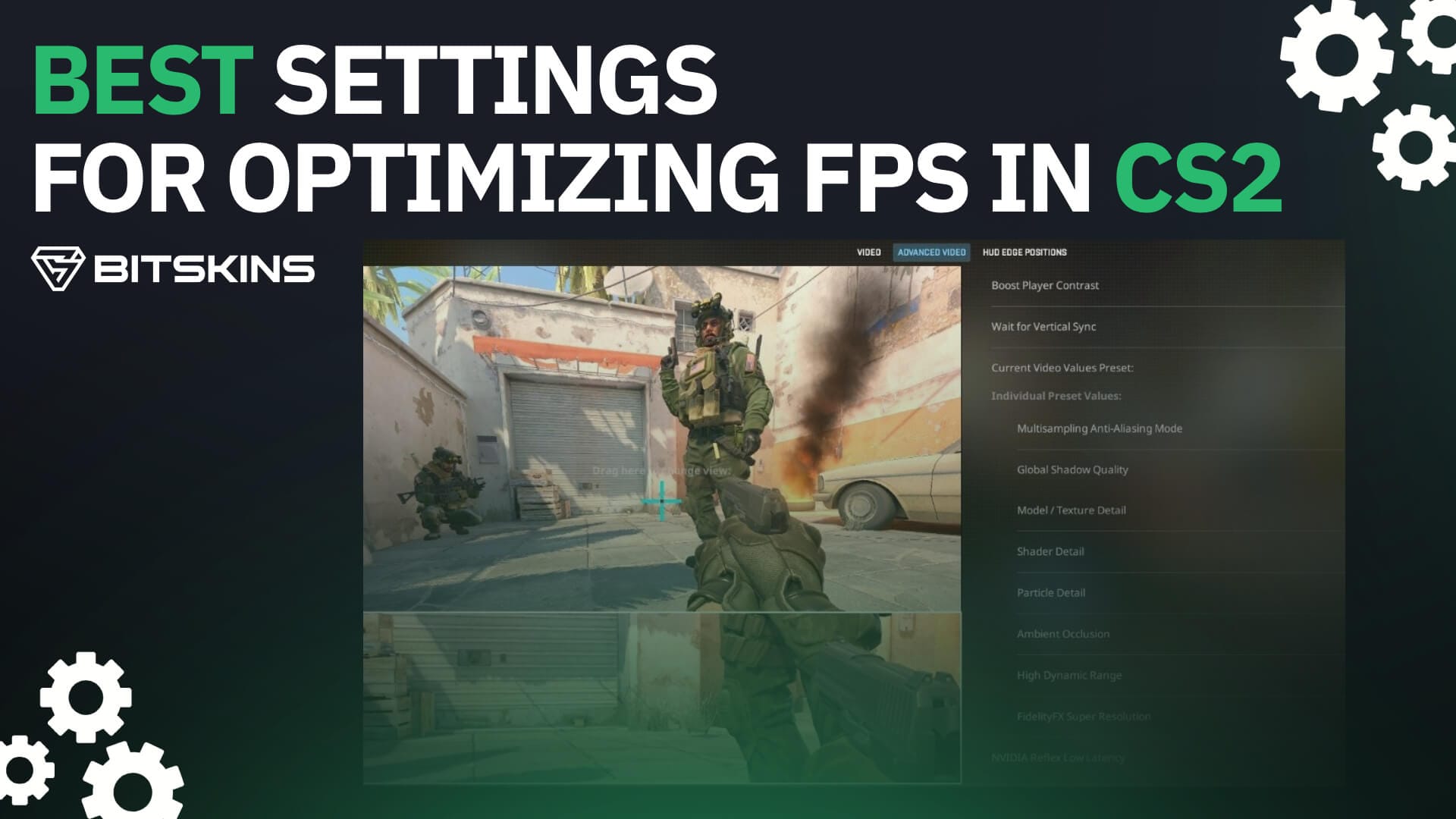
CS2 can be a demanding game. Unlike CS:GO, which could run on almost any computer, it requires a decent system to run CS2 with good FPS, and if you don't have a good PC or Laptop, your performance may reflect that. Luckily, we have created this guide to help you optimize your FPS in CS2. This way, you can get the most out of the game without straining your computer.
Advanced Video Settings
Boost Player Contrast - Off
Vertical Sync - Disabled
Current Video Values Preset - Custom
Multisampling Anti-Aliasing Mode - None
Global Shadow Quality - Medium or Low (It's always good to see enemy shadows faster)
Model/Texture Detail - Low
Texture Filtering Mode - Antistropic 16x
Shader Detail - Low
Particle Detail - Low
Ambient Occlusion - Disabled (The advantage is small enough that in most cases it’s not worth to sacrifice extra FPS)
High Dynamic Range - Quality
FidelityFX Super Resolution - Disabled
NVIDIA Reflex - Enabled
Launch Options
If your game is stuttering or has low FPS, you can try adding itmust to your launch options. Doing so enables CS2's other render API, which may help your system run the game more quickly. If you are still struggling to get decent FPS or find your game stuttering often, try enabling it and relaunching it. If you see improvement, keep it that way; otherwise, you can just take it out of the launch options.
Console Commands
"fps_max 0" to uncap your FPS
If you are still experiencing stuttering after optimizing settings, try using the "engine_low_latency_sleep_after_client_tick true" command in your console. If this helps to improve your game, keep it on; otherwise, you can turn it off by entering the same command followed by false rather than true. However, if you want to keep the setting active, type it in every time you launch the game or add it to your autoexec config.
Other than this, there are a few settings that you can tweak on your system to improve FPS. However, some of these can cause harm to your system or decrease performance, so we suggest finding guides specific to your system rather than a general guide.
We hope this guide has been helpful in your mission to optimize your FPS performance in CS2. For more guides, click here.
