Fix Missing Tradelink/Wrong Tradelink: How to Add Tradelink on BitSkins?
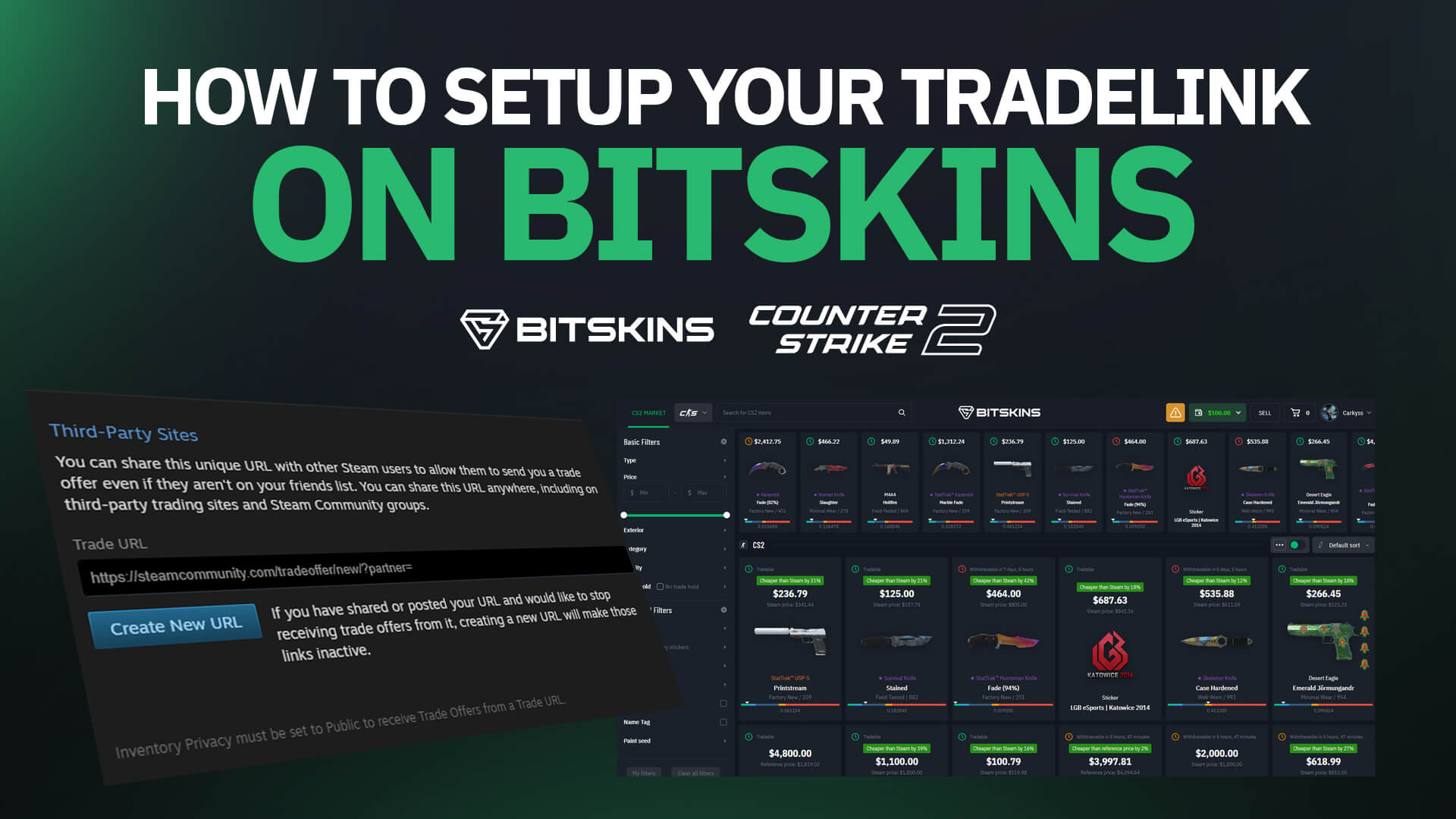
For our automated system to send you trades when you list or withdraw skins on BitSkins, we need your tradelink. However, unless you have a photographic memory, you probably don't have your trade link memorized. This short guide will explain how to find your Steam Trade URL and add it to your BitSkins profile so you can start buying and selling skins as fast as possible!
How to Find Your Steam Trade URL
The quickest way to find your Steam Trade URL is to click this link. This will direct you to an official Steam page where you can copy your link, or change it if needed.
How to Find Your Steam Trade URL on the Steam Client
1. Launch Steam application or use web browser.
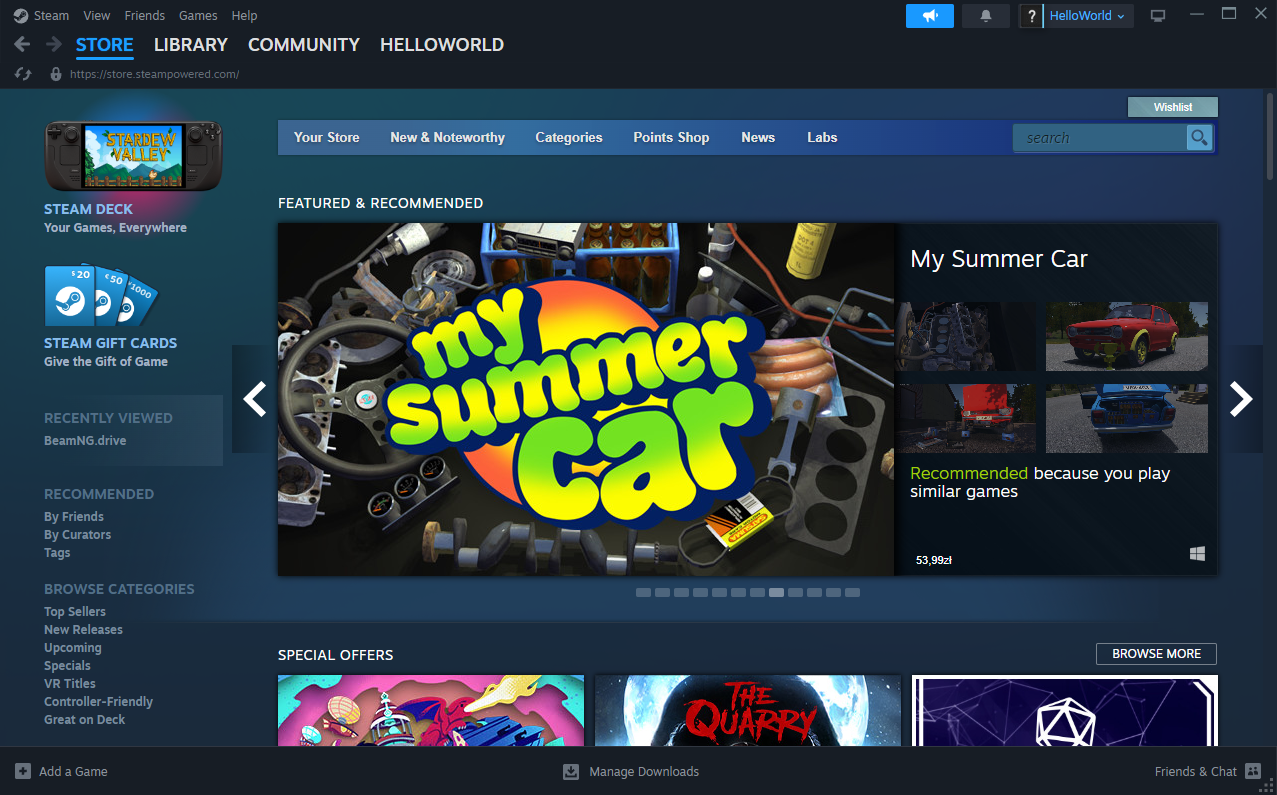
2. Go to your “Inventory” by clicking on your username and selecting “Inventory” from the menu that appears.
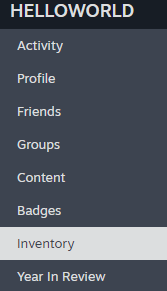
3. Click on “Trade Offers” in the top right corner of the Inventory page.

4. On the right side of the Trade Offers page, click the button labeled “Who can send me Trade Offers?”
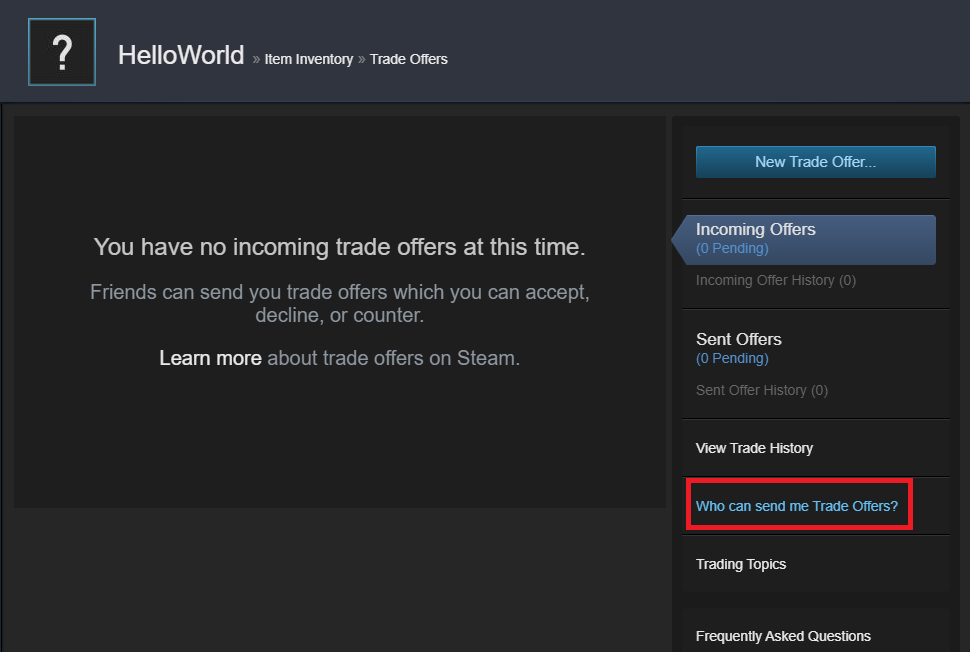
5. Scroll down until you see the “Third-Party Sites” section. Your Steam Trade URL will be here, just select it and copy it to your clipboard.
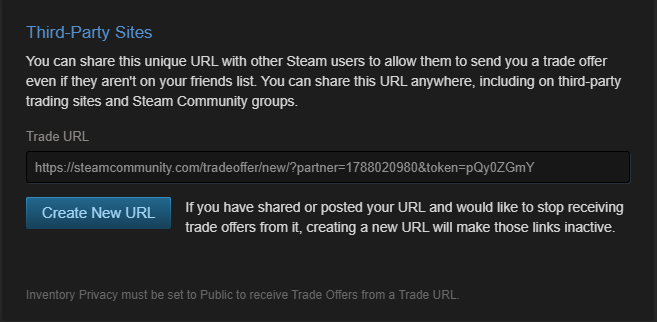
How to Add Steam Trade URL On BitSkins
1. Open BitSkins.
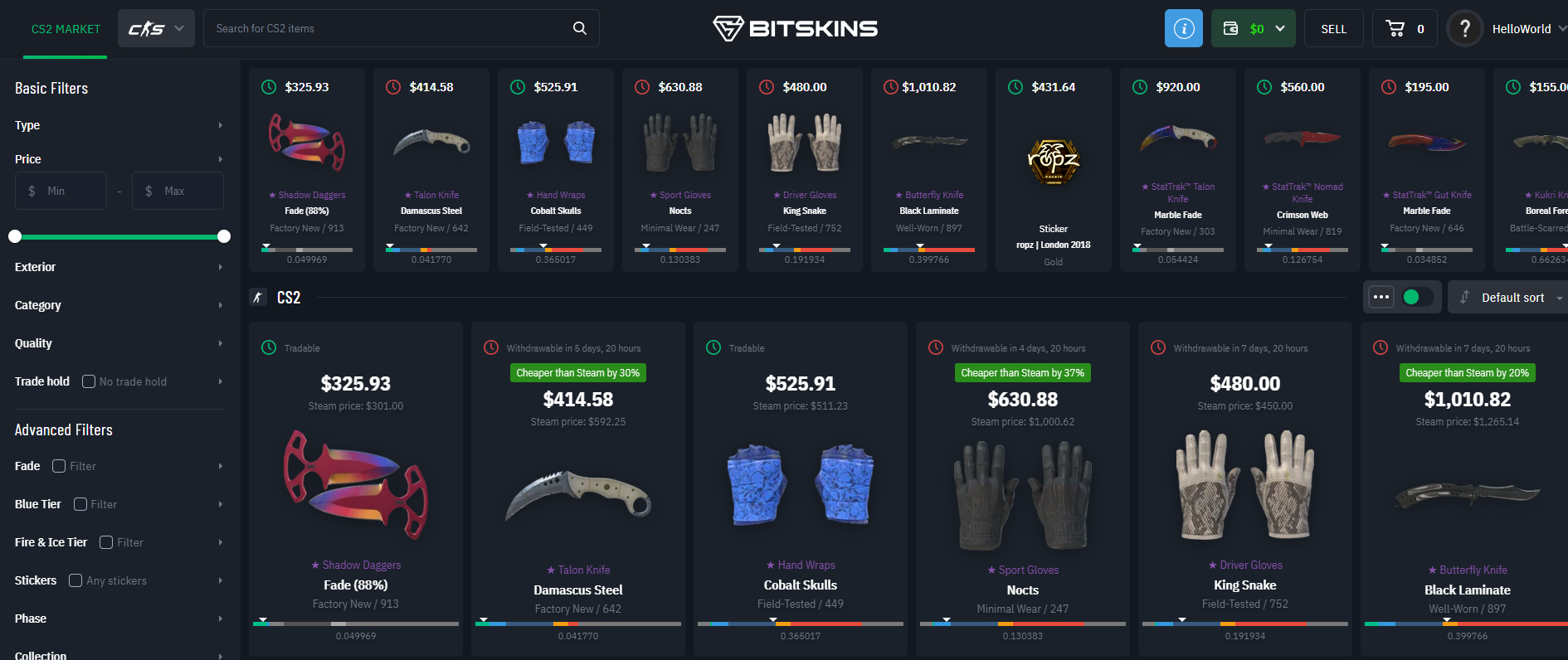
2. Click on your username in the top right corner of your screen. Click on the Settings tab.
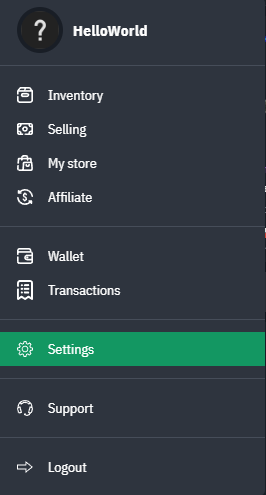
3. Look for the “Steam settings” tab and click “Change trade link”.

4. Paste your tradelink and click “Save”
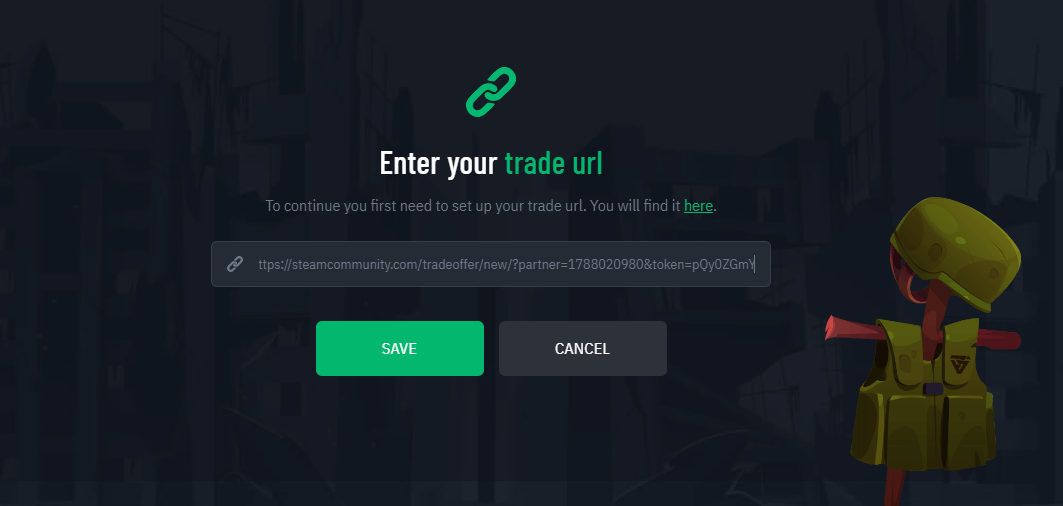
If everything was done correctly, this blue box should appear on your screen!
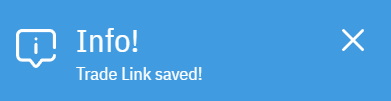
If everything went as instructed, you will not get more out of this article. We hope you found our guide useful, and it helped you move on to a trouble-free shopping experience!

