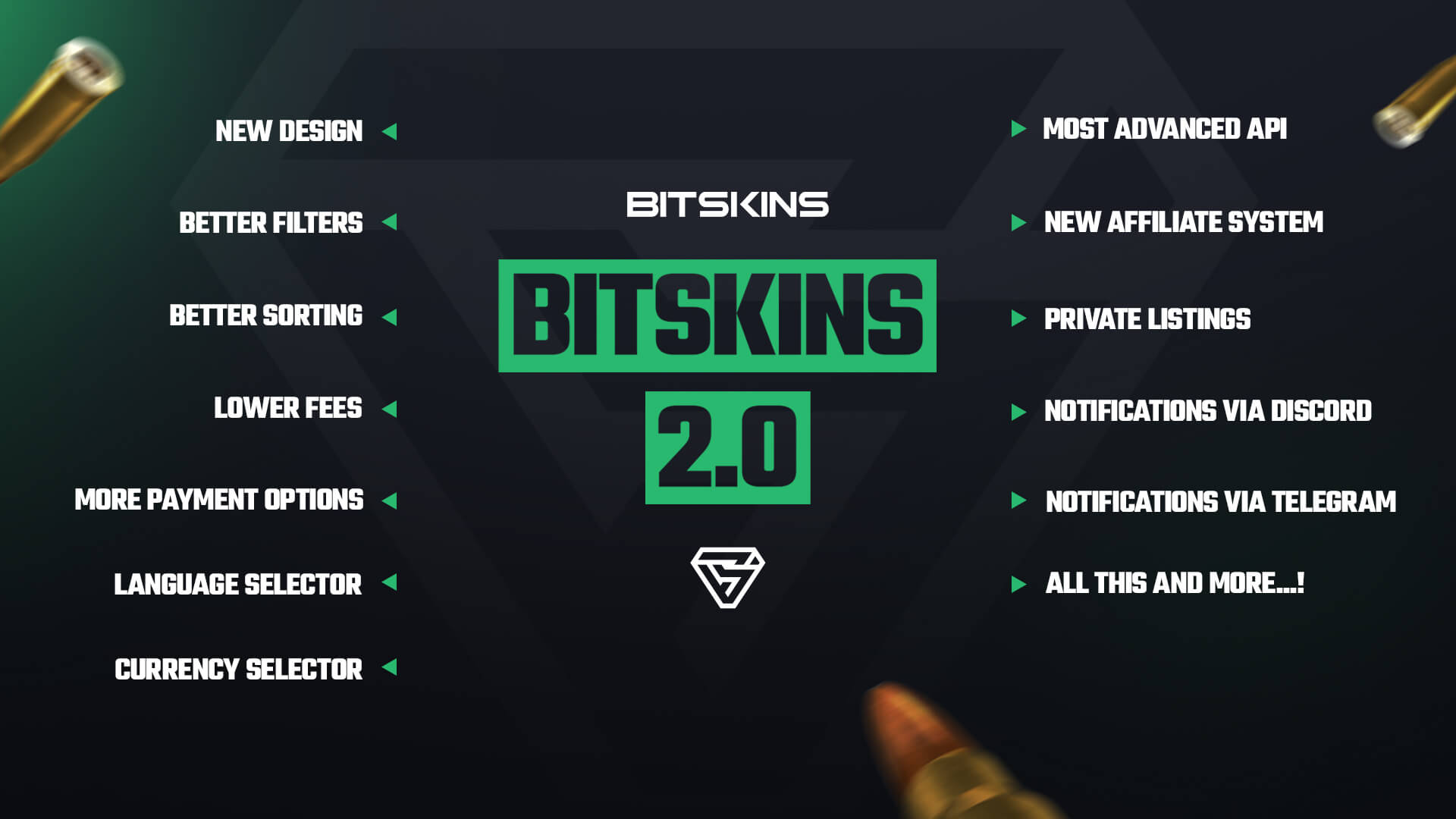How To Buy and Sell Items on BitSkins 2.0
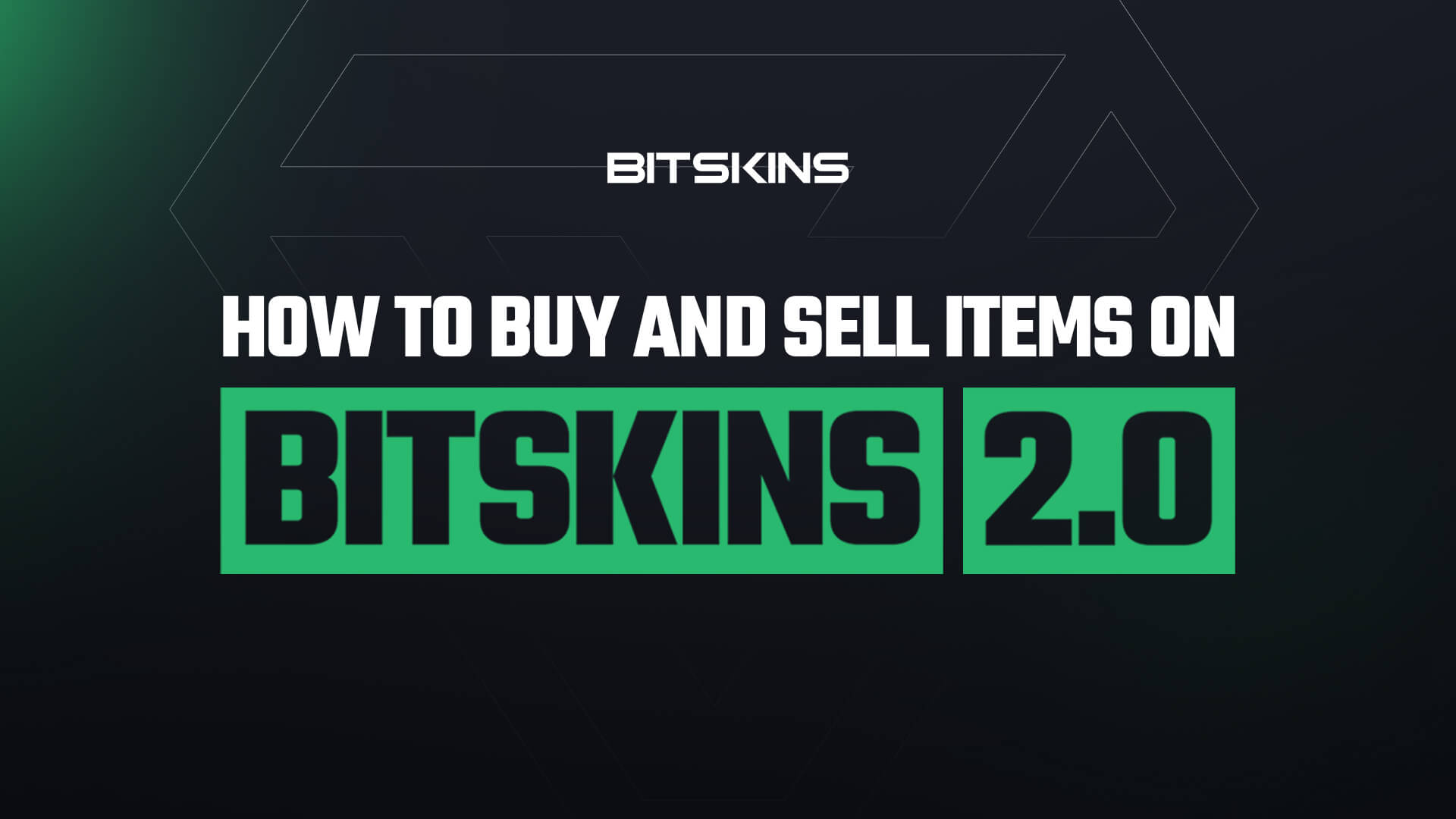
Welcome to a short guide on using BitSkins.com to buy and sell CS:GO, DOTA2, TF2, and CS2 skins for real money!
Create an Account
Whether you are buying or selling skins, the first thing you need to do is create an account.
To do this, click the “Sign Up” button on the top right corner of BitSkins. From here, confirm that you are 18 and sign in with Steam for instant account creation.
Buying Skins
- Select which game you want to buy skins for with the dropdown menu in the upper left corner of your screen.
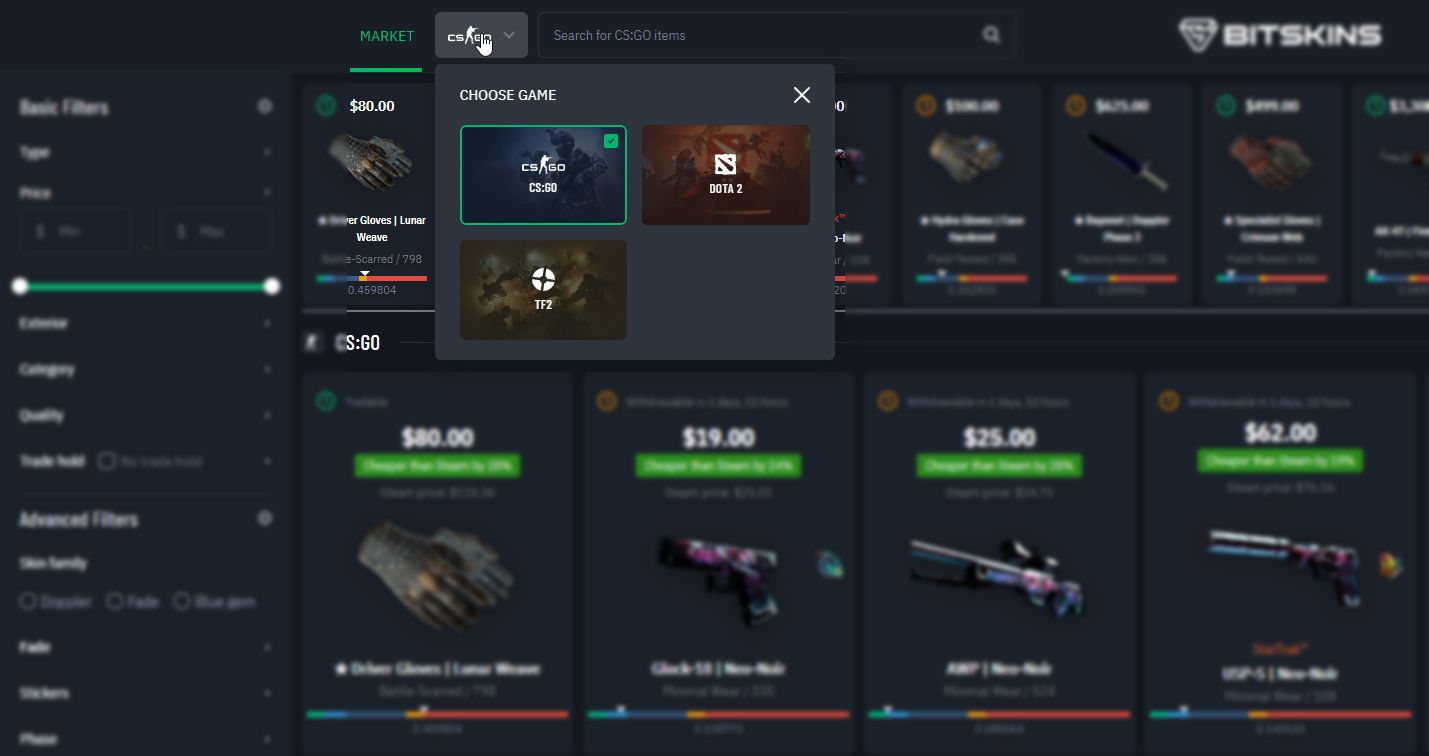
2. Search for the item you want to buy with the search bar or look through the featured skins on the home page of the market.
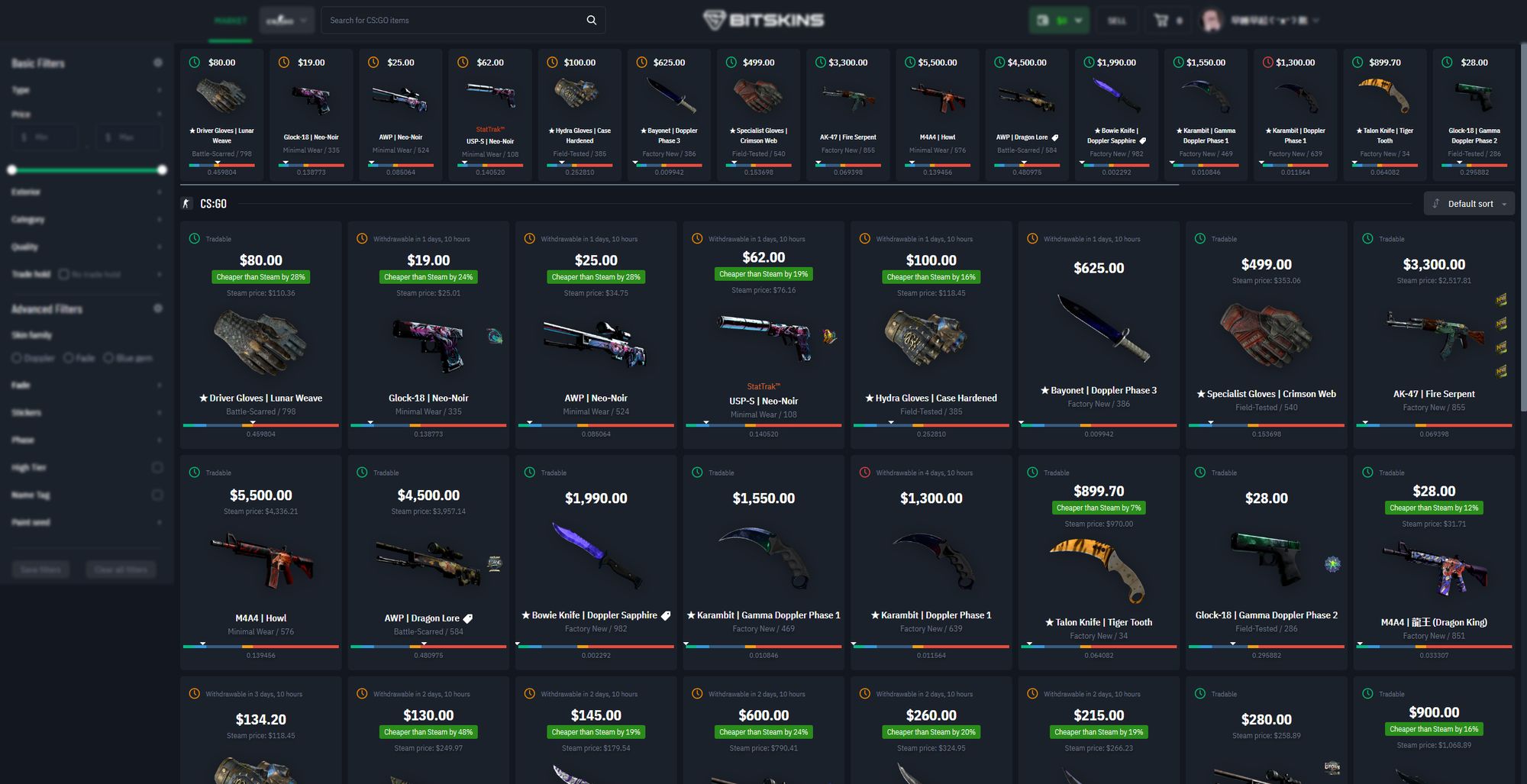
3. Use filters to narrow down your search. You can apply filters for exterior conditions, stickers, and more.
4. Select sorting options. You can sort by price, float, discount, paint seed, and more. You can also sort by more than one option at a time.
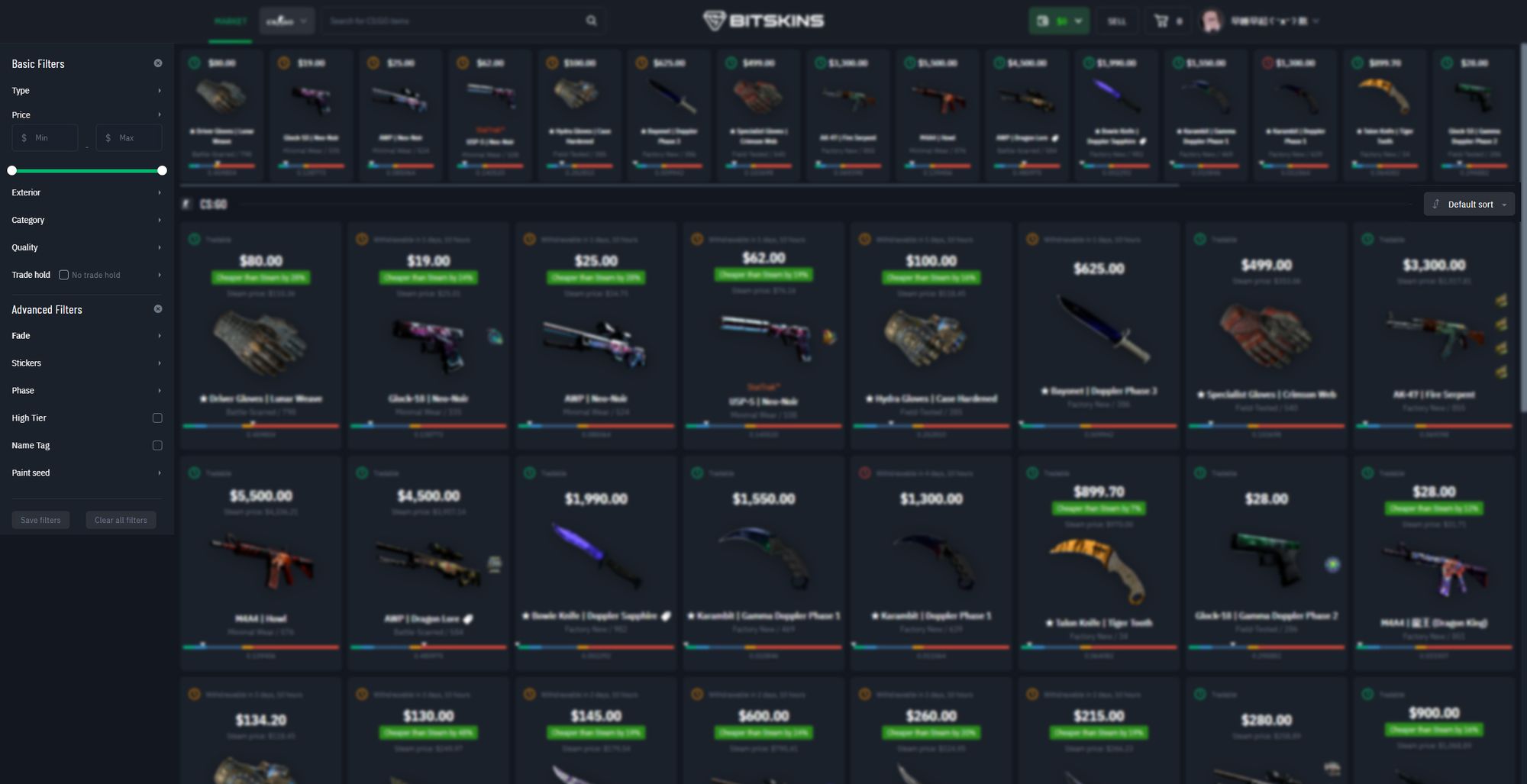
5. Find the skin you want. Once you find a skin that interests you, you can open its listing page to see more information, screenshots, and inspect links.
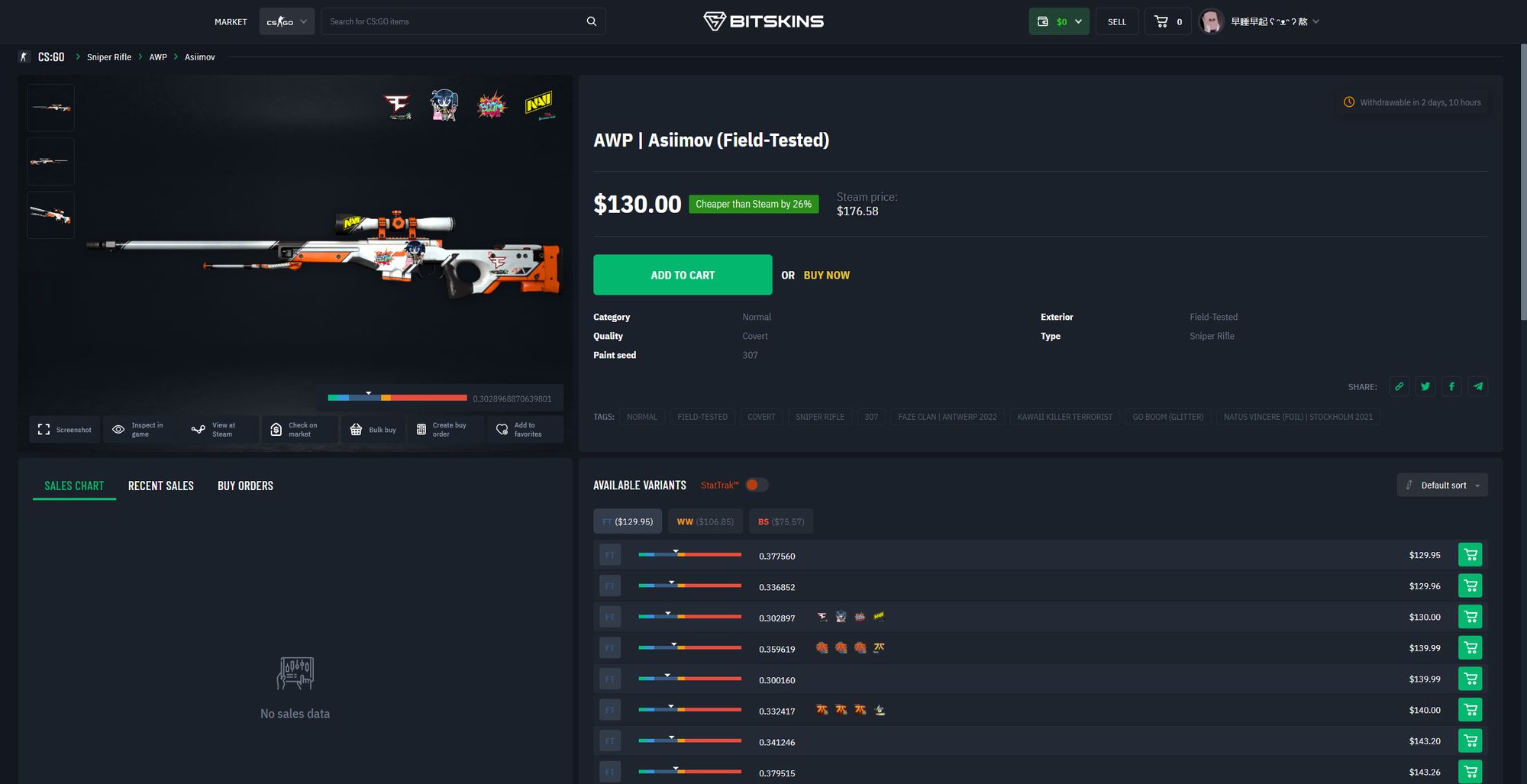
6. When you find a skin that you want to purchase, add it to your cart. Keep repeating the previous steps until you have filled your cart with the skins you want.
7. To check out, click the cart icon next to your account in the top right of your screen, and click “Check Out”
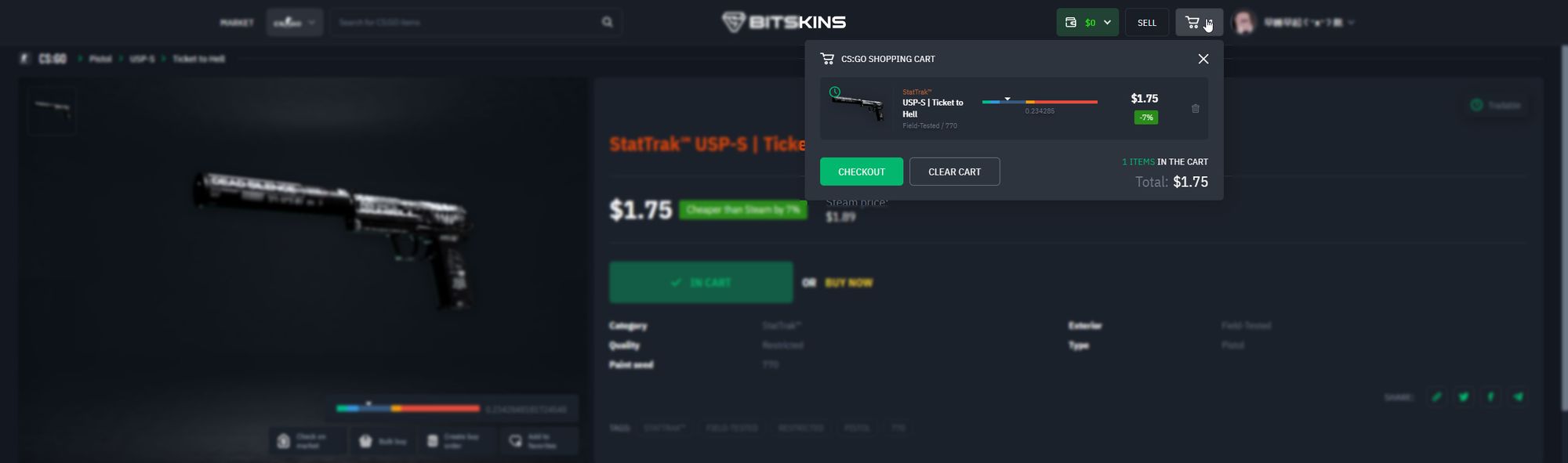
8. If you don’t have any balance, deposit some by clicking the wallet icon, then selecting deposit. Deposit as much money as you want onto the site using our many payment options, such as cryptocurrency, cards, and more.
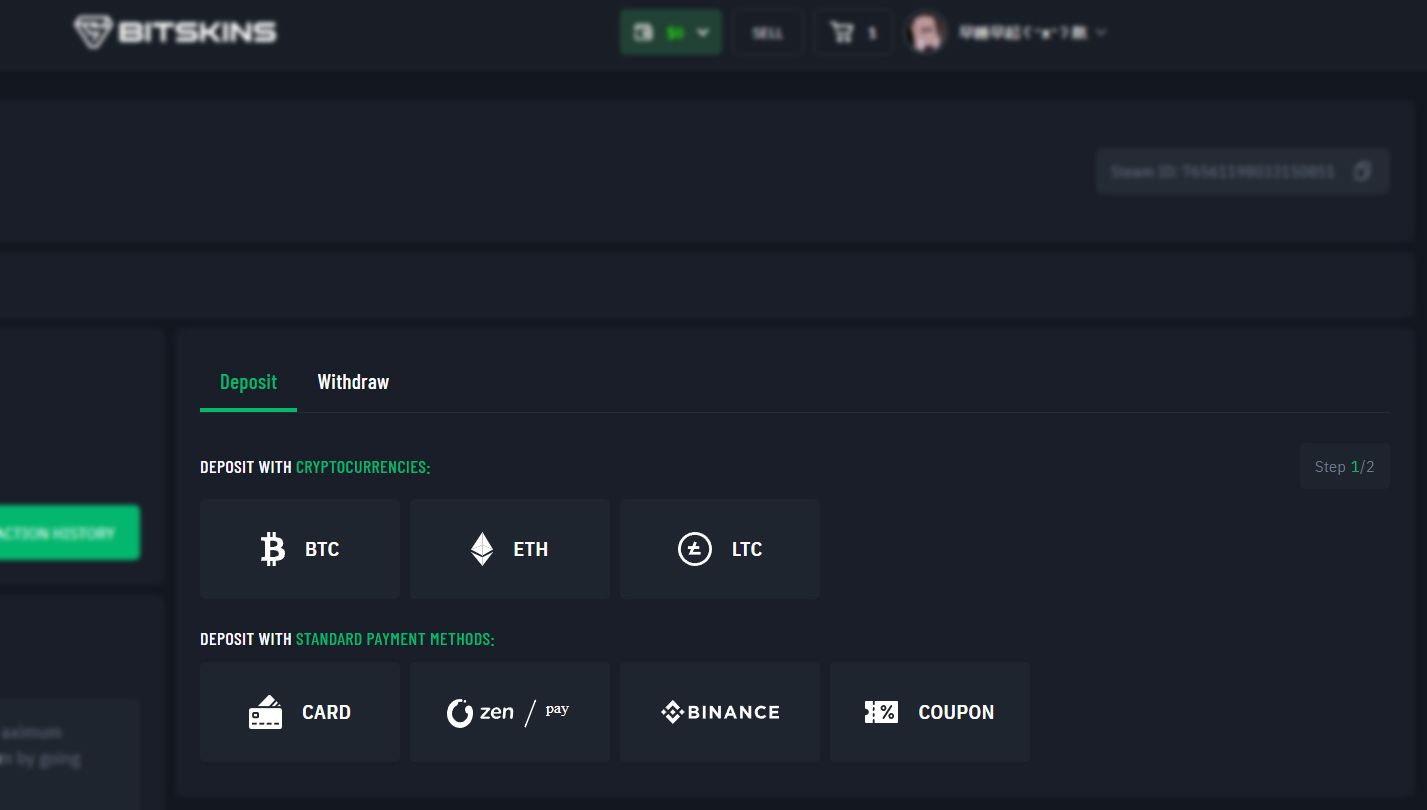
We don't take any fee from deposits using BTC, ETH, or LTC. Unless you are using Binance Pay which incurs fees of 0.5%.
ZEN Pay supports
- Cards (MasterCard, VISA, AMEX)
- Instant Bank transfers
- Bancontact
- Neosurf
- Neteller
- Webmoney
- Skrill
- iDeal
- BLIK
- Trustly
- PaySafeCard
- UnionPay International
- Digital currencies
Coupons are available at:
9. Now that you have enough balance to make the purchase, you can press confirm checkout and withdraw the skins to your Steam account.
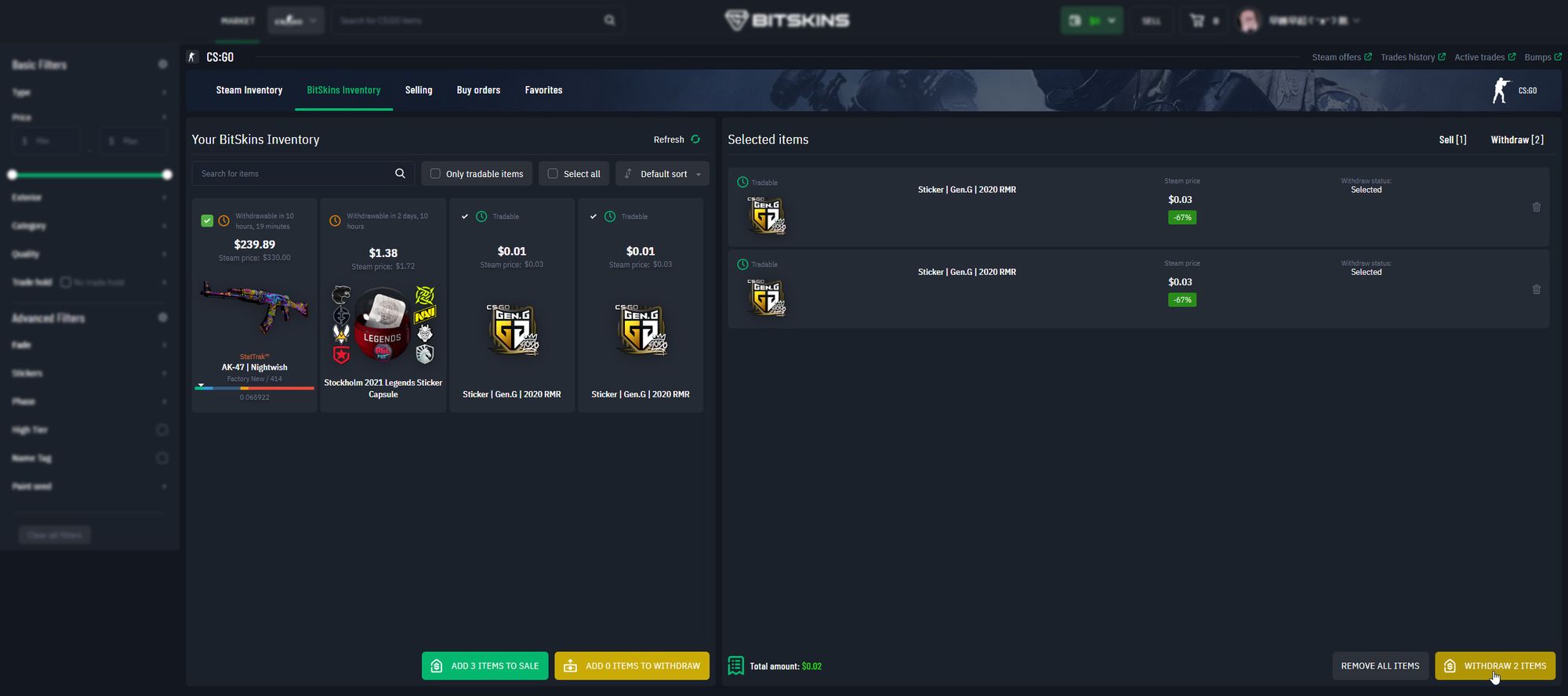
Selling Skins
- Click the “Sell” button in between the wallet and cart icons.
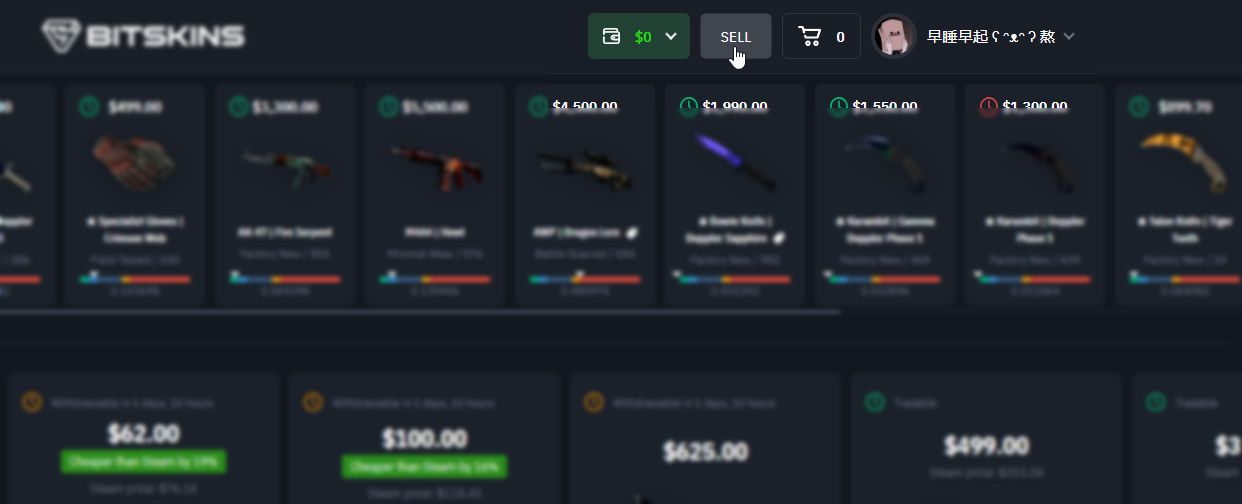
2. If you have not done so already, enter your Steam Trade URL. If you aren't sure, you can verify it in settings or via this link.
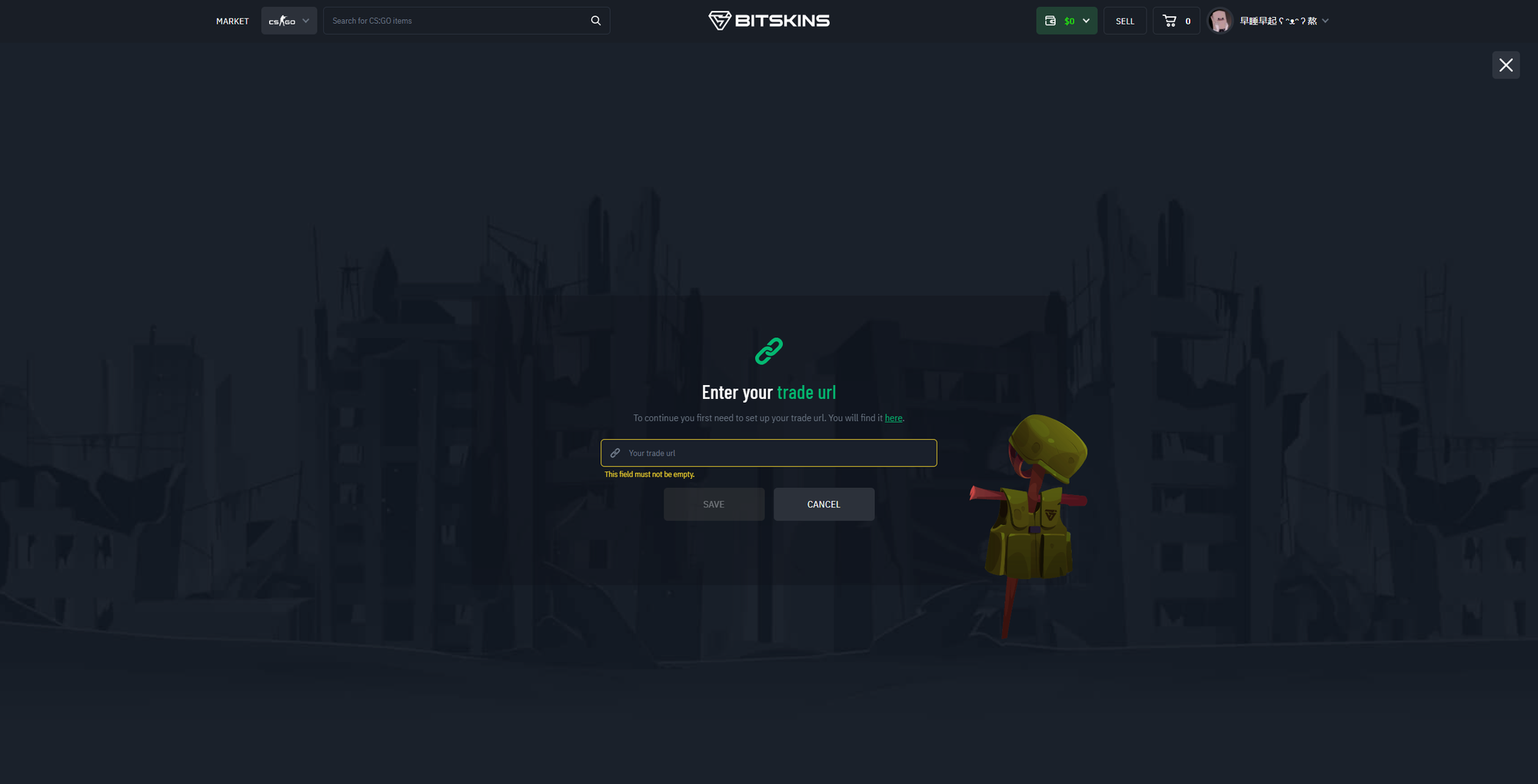
3. Select the skins you want to sell from your Steam inventory.
4. Enter the prices you want to sell the skins for or use the recommended price that BitSkins provides.
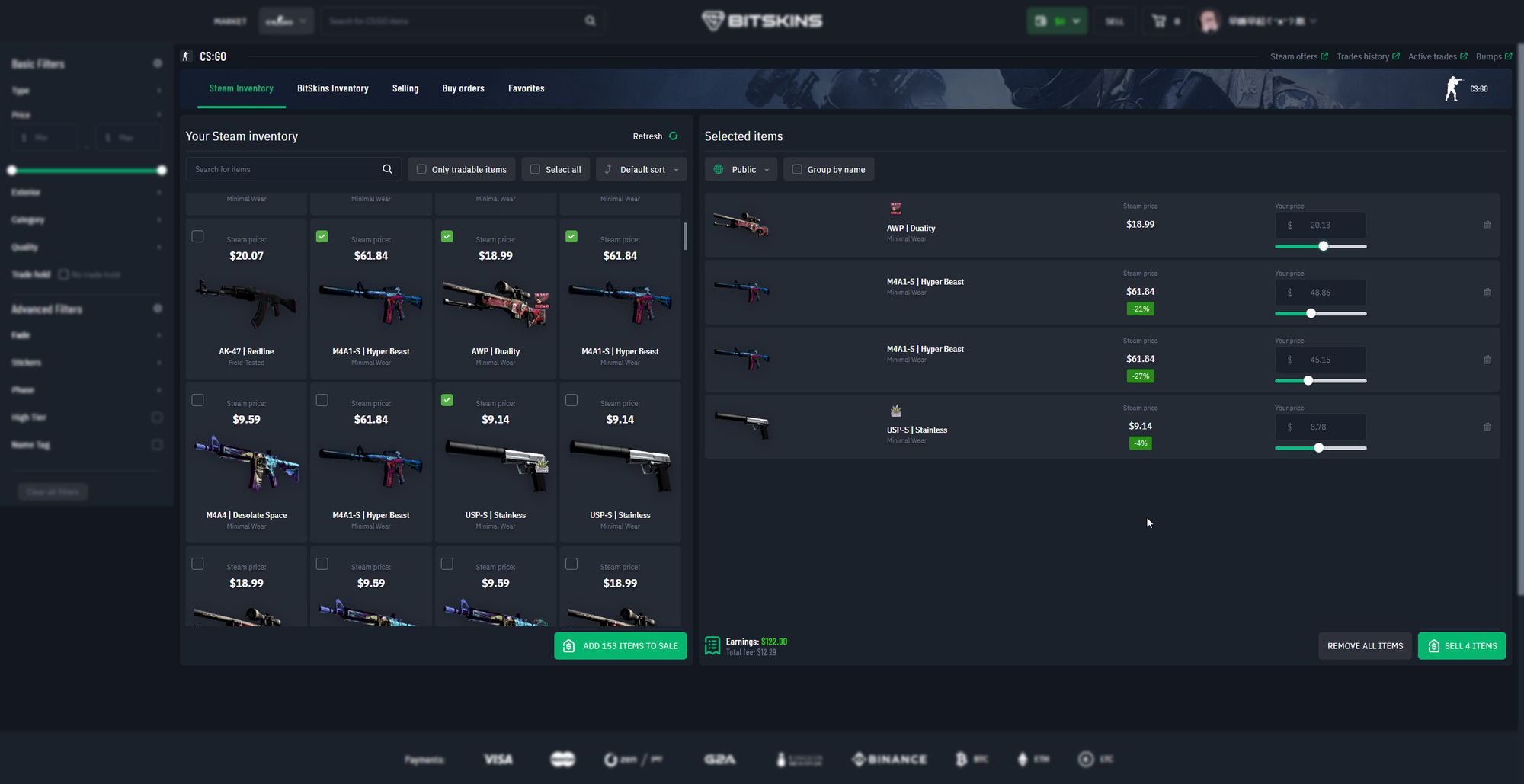
5. Once you have selected all skins and the prices you want to sell for, click “Sell ... Items”
6. Open your trade offers on Steam. Using the information provided by BitSkins, ensure that the trade is coming from a real BitSkins bot and not an impersonator.
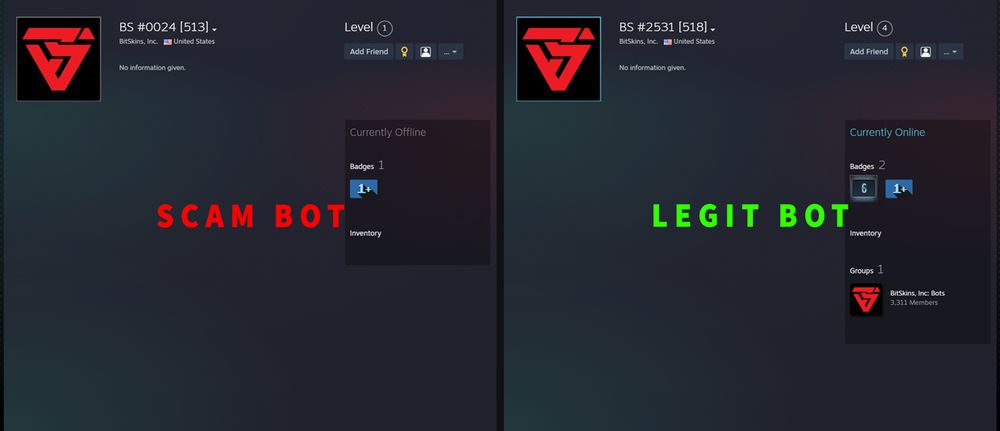
7. Accept the trade, and your items will be listed on the market immediately.
8. When your items are sold, you will be credited with a balance, which can be used to buy skins on BitSkins, and can also be withdrawn to cryptocurrency or credit cards (VISA Only)*.
* VISA Withdraw is not available in the following countries: United States, Canada.
That's all, happy shopping!