How to Get FREE Steam Balance
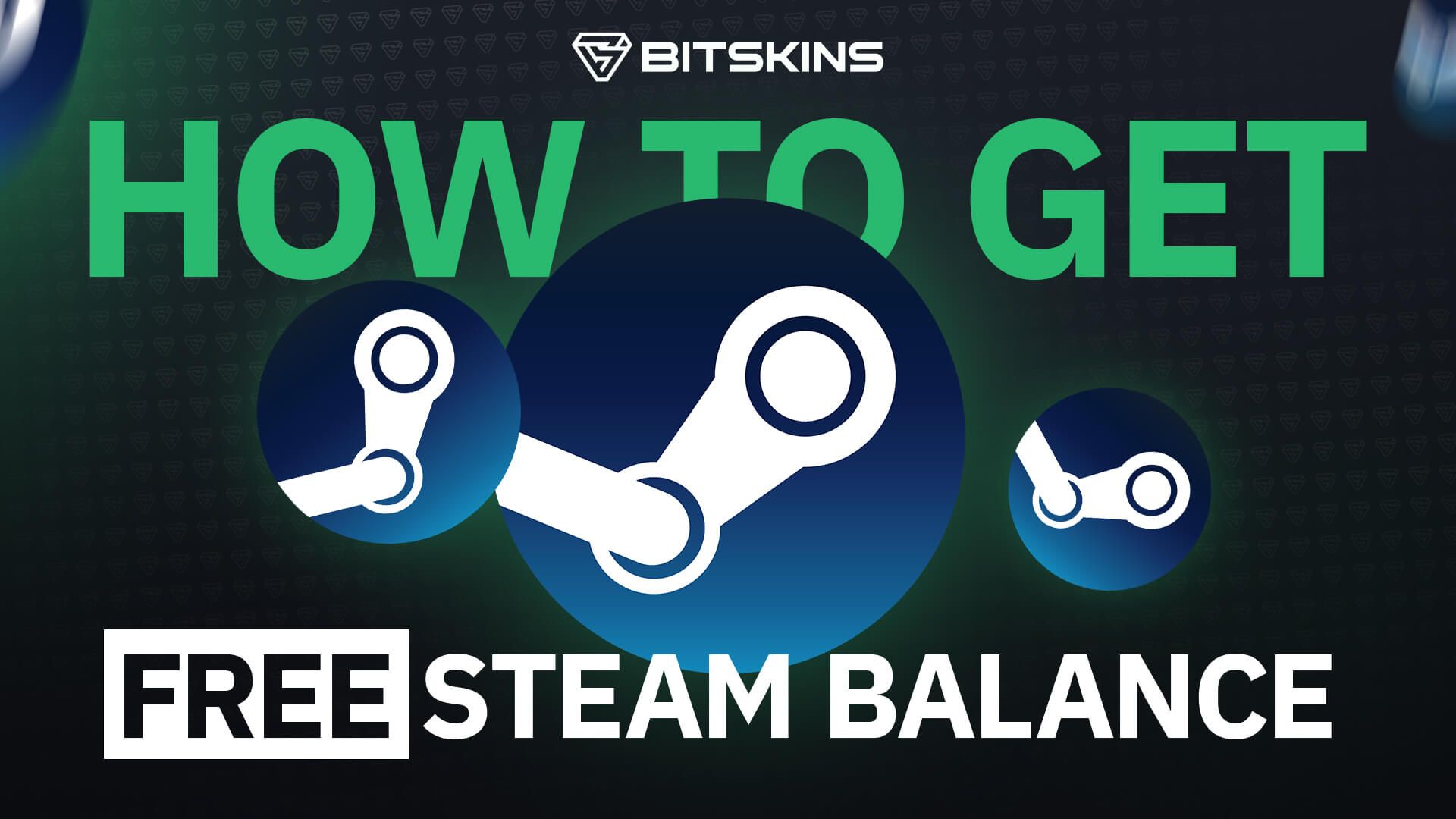
Looking to buy a new game, DLC, in-game pass, or even a Steam Deck, but want to save some money while doing so? Well, we have the solution for you, and there is absolutely no catch. Just follow the steps below to get extra Steam Balance for FREE!
Step 1: Go to BitSkins.com
If you already have an account, you are all set! If not, press the Sign Up button and log in with Steam.
Step 2: Set Search Parameters
Set the minimum to the amount of balance that you need, and set the maximum to a bit higher. For example, if you want $100, set the minimum balance to $100 and the maximum to $110.
Step 3: Filter by Highest Discount
- Click the “Default Sort” button on the top right of the marketplace screen.
- Click the “Featured” button to open a dropdown menu
- Click “Discount”
- Click “Apply
Step 4: Find the Best Item
Now, you will see a menu of items that are listed for massive discounts compared to the price of the Steam Community Market. Find an item with the highest discount, but make sure that it is an item that sells commonly and has multiple Steam listings. For example, an item may be 90% cheaper than Steam price, but that may just mean that the Steam price is extremely high, and your item isn’t likely to sell. You can always check out the item’s buy orders on Steam to see what price you can instantly sell at.
Step 5: Deposit Balance
Once you have found a highly discounted item that is likely to sell quickly, you need to deposit some balance onto BitSkins so that you can buy the skin. Click on the icon showing how much money you have, then select deposit, and choose one of the following deposit options:
- Bitcoin
- Ethereum
- Litecoin
- Binance
- Credit Card
- Zen Pay
- Coupons from Kinguin or G2A
Make sure you deposit enough balance to purchase the skin. If you plan on doing this more than once, you can always deposit some extra balance so that you don’t have to deposit again. BitSkins will never take your balance due to inactivity, so you are welcome to leave any extra balance on the site for as long as you want until you need to use it again.
Step 6: Purchase the Skin
Click on the item you want to purchase and press Buy Now. Then, confirm the order and withdraw the skin to your account. If it isn’t withdrawable due to a trade hold, wait until the trade hold expires, then go to your BitSkins inventory and withdraw the skin. If you want the balance instantly, you will need to purchase a skin that has no trade hold.
Step 7: Go to Your Steam Inventory
Once you are there, click the skin you just withdrew from BitSkins and press Sell. You can click on the graph to see what price the skin has been selling for recently, or you can go to the item’s Community Market page to see what the highest buy order for the item is, then sell it to that buy order to get the balance instantly.
Step 8: Get Your Free Steam Balance!
Once you sell the skin, you will instantly be credited with a Steam balance that is more than you spent on the skin. For example, if you bought a skin from BitSkins listed for $60 and labeled at a 40% discount, then when you sell it, you will get $85 in Steam Balance after fees. That is a whopping $25 extra that you can spend on more games, in-game items, and anything else for sale on Steam!
