How to Show FPS in CS2
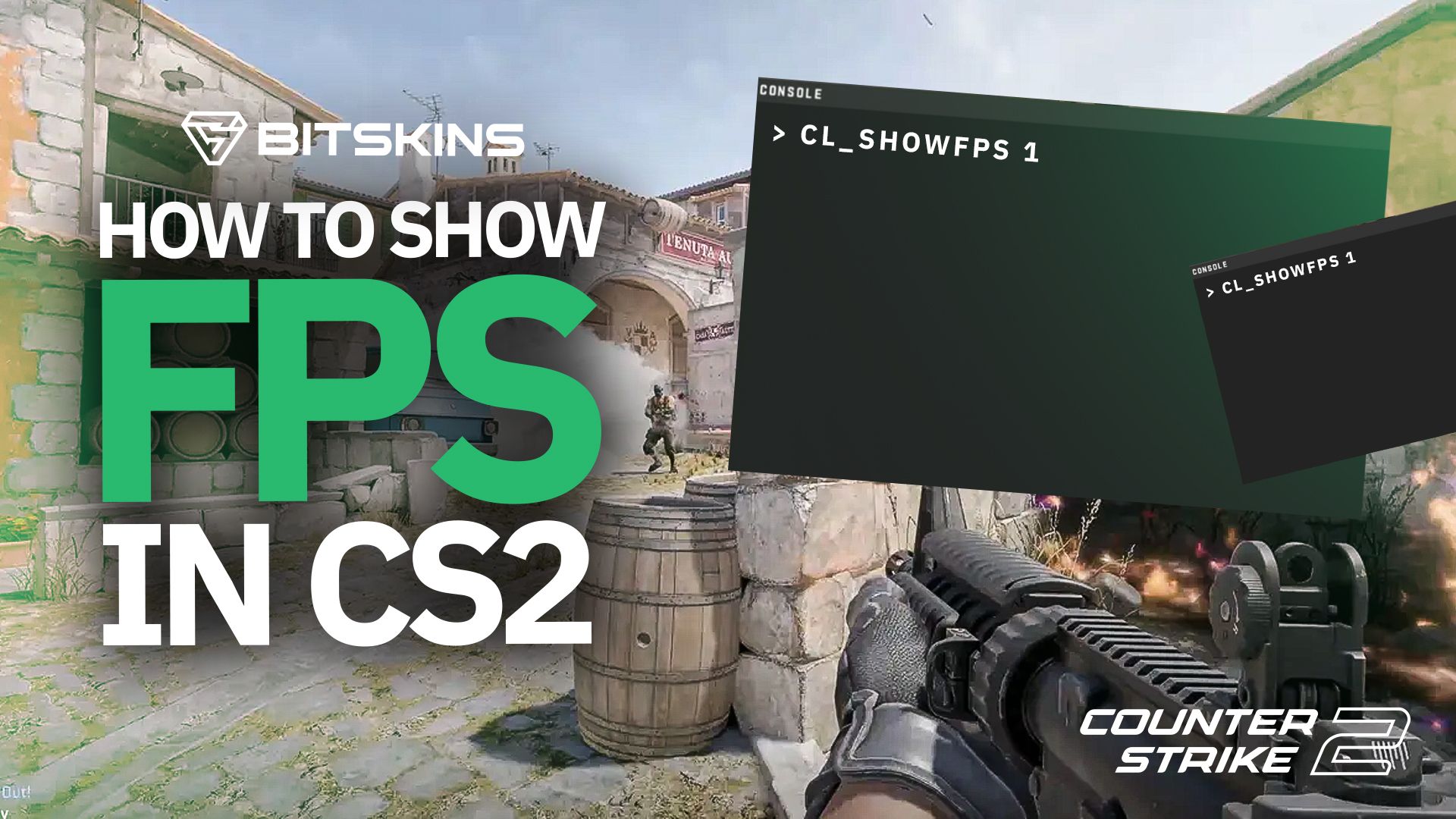
Performance is vital for competitive CS2. If you want to take your games seriously, you need to get the most frames and the least ping. Luckily, if you want to maximize your performance, you can check out our Best CS2 Settings article. But to see if you are getting optimal performance, you need to be able to see your FPS and ping in CS2.
How to Show FPS in CS2
To show FPS in CS2, you need to enable your developer console and type cl_showfps 1 in the console. If you don’t have your developer console enabled, follow these steps:
- Click the gear icon to open Settings
- Click the magnifying glass to open a Search bar
- Type Developer Console into the Search bar
- Click on “Enable Developer Console (~)”
- Click the menu across from Enable Developer Console and select Yes
- To open the Developer Console, just press ~
After typing the command, an FPS counter will pop up on the left of your screen. If you notice your FPS is capped at a certain number, type fps_max 0 into the Developer Console to remove any FPS caps.
How to Show FPS and Ping in CS2
To see your FPS and ping side to side, you can type cl_showfps 2 into the Developer Console. This will show both your FPS and your ping. You can also type cl_showfps 3, 4, and 5 to see more information.
