CS2 Demo Guide: How to Watch Replays of Matches in CS2
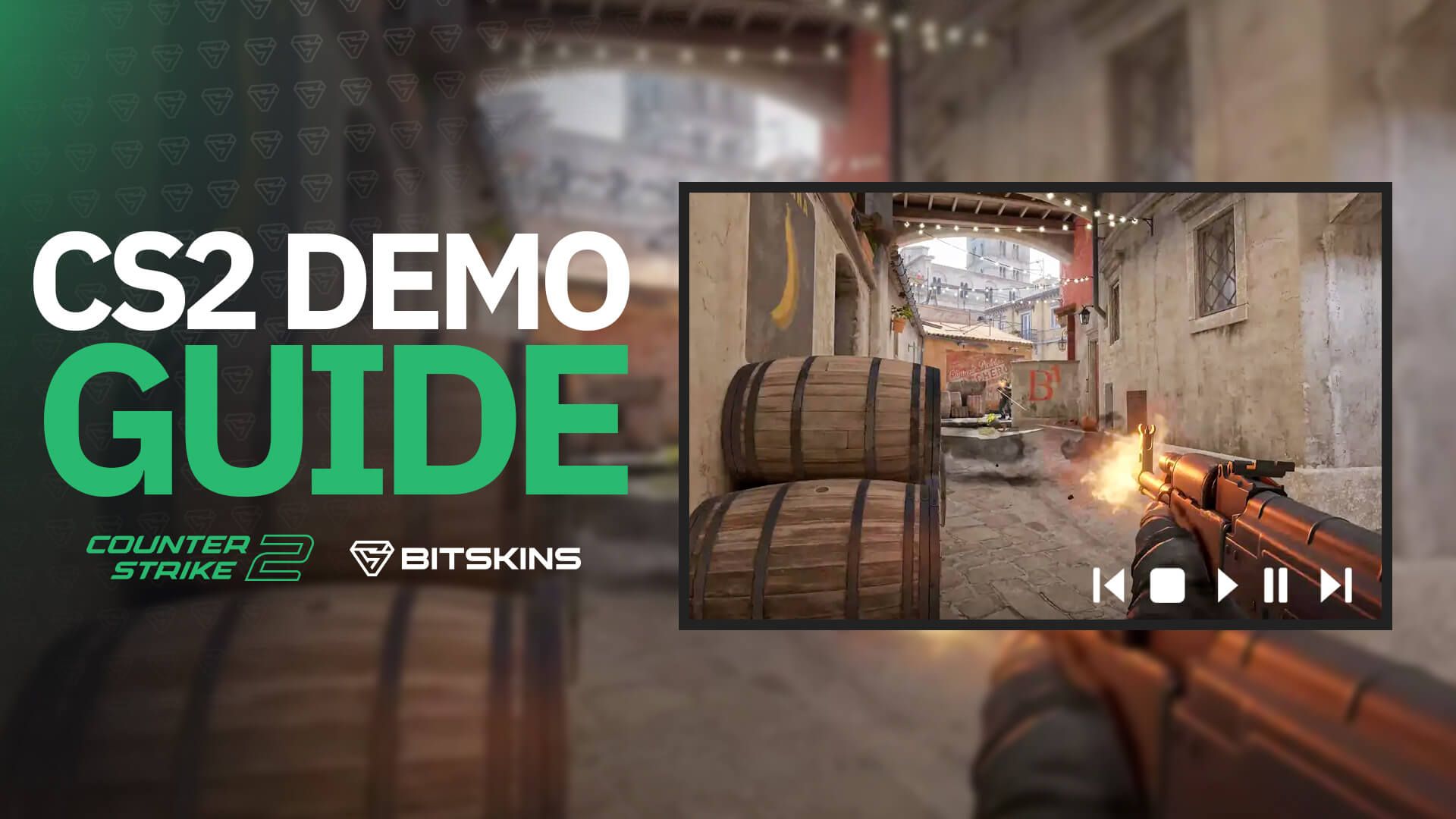
Did you just hit a sick clip in CS2? Do you want to go back and analyze a match to help you improve at the game? Well, thanks to CS2's demo software, you can watch all of your previous CS2 games with the click of a button! Just follow this short guide on how to watch demos in CS2.
Step 1: Open Steam in Any Browser
For this step, you can't use the Steam application on your computer. You have to go to https://steamcommunity.com.
Step 2: Sign Into Steam
Just sign into your Steam account and confirm the login on your mobile authenticator.
Step 3: Go to Games in Your Menu
Hover over your Steam username on the top of your screen and select games near the middle of the dropdown menu.
Step 4: Find Your Personal Game Data
Find CS2 in the list of your recently played games, click on the bottom of the CS2 info where it says "My Game Stats," and select "Username's Personal Game Data"
Step 5: Go to the Respective Matches Tab
- If you are looking for a replay from a Premier match, go to "Premier Matches"
- If you are looking for a replay from a Competitive match, go to "Competitive Matches"
- If you are looking for a replay from a Wingman match, go to "Wingman Matches"
Step 6: Find the Game you Want to Watch
Scroll through the list of your games sorted by most recent until you find the game you want to watch a replay of.
Step 7: Click Download Replay
This button is on the bottom left of the match info, directly underneath the image of the map you played on. Download the match onto your desktop.
Step 8: Extract the File
You will need a file extraction tool for this step. If you don't have one, download one from the internet, but make sure it is trustworthy before downloading it. We suggest renaming the demo file so that you can locate it more easily later on.
Step 9: Move the File to Your CS2 File
Move the folder to C:\Program Files (x86)\Steam\steamapps\common\Counter-Strike Global Offensive\game\csgo.
Step 10: Launch CS2
Hopefully, you know how to do this by now...
Step 11: Play the Demo
Open your developer console and type "playdemo"(without the apostrophes) followed by the name of the demo file. Then simply press enter and the replay of your match will begin!
Step 11: How to Navigate Throughout the Demo
Once you are in the match replay, you will need to use the Demo UI to skip ahead, pause, speed up or slow down certain clips, and more. To do this, press Shift-F2, which will open the Demo UI. This UI has the following features:
- Play/Pause
- Timestamp
- +15 seconds and -15 seconds buttons
- Round skip and rewind buttons that bring you to the start of each round
- Playback speed selections: choose between 1/4x, 1/2x, 1x, 2x, 4x, or 8x speed.
There you have it! That is everything you need to know about watching CS2 match replays! We hope that this guide has helped!
