CS2 For Mac / MacBook / Apple
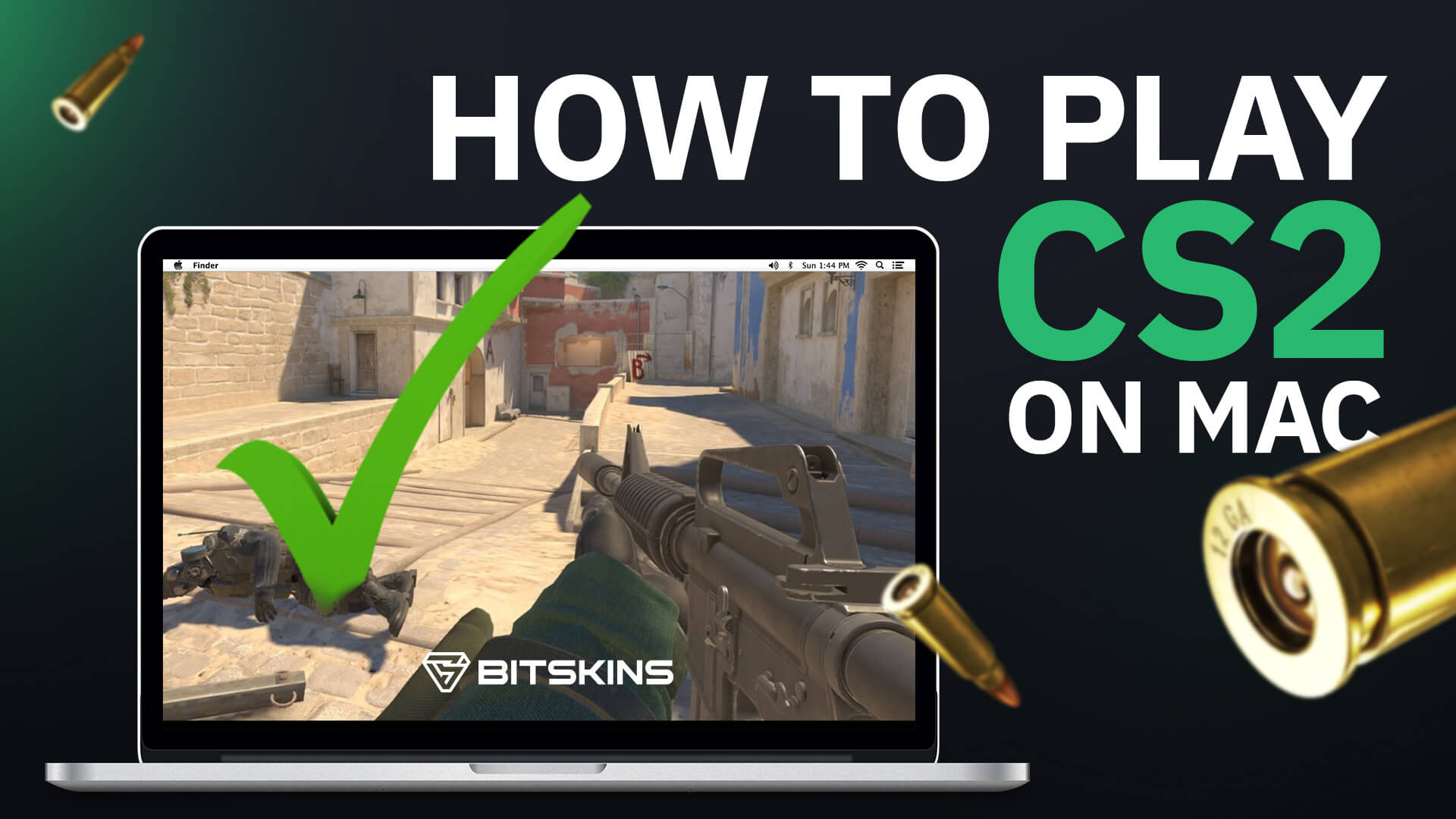
A few months ago, we published an article sharing the sad news that Counter-Strike 2 would not be coming to Mac. However, we have wonderful news to share: you can play CS2 on a Mac! Using NVIDIA's cloud gaming service called GeForce Now, you can play CS2 on a Mac!
Getting Started with NVIDIA GeForce Now
NVIDIA GeForce Now is a cloud gaming service that allows you to stream a wide range of games, including Counter-Strike 2, directly to your MacBook. To get started, follow these steps:
- Sign Up for NVIDIA GeForce Now: Visit the NVIDIA GeForce Now website and sign up for an account. You can choose between a free plan with limited session lengths or a paid plan for longer gaming sessions and priority access.
- Download the GeForce Now App: Head to the App Store on your MacBook and download the GeForce Now app. Install it and log in using your NVIDIA account credentials.
- Link Your Game Libraries: Once logged in, link your game libraries from supported platforms such as Steam, Epic Games Store, or Uplay. This will enable you to access your existing game library on GeForce Now. For CS2, you will only need to link Steam.
CS2 on GeForce Now
With GeForce Now set up on your MacBook, launching Counter-Strike 2 is a breeze:
- Open the GeForce Now App: Launch the GeForce Now app on your MacBook.
- Search for CS2: Use the search function within the app to find CS2. Once located, click on the game to start the streaming session.
- Select Your Preferred Settings: GeForce Now allows you to customize your gaming experience. Choose your preferred graphics settings and input preferences before launching the game.
- Start Playing: With everything set up, click the play button to launch CS2 on GeForce Now. Enjoy seamless gameplay without any hardware limitations holding you back.
Tips for Optimal Performance
To ensure the best possible gaming experience while playing CS2 on GeForce Now, consider the following tips:
- Stable Internet Connection: A stable and high-speed internet connection is crucial for smooth gameplay. Connect to a Wi-Fi network or use an Ethernet cable for the best results.
- Adjust Graphics Settings: Experiment with different graphics settings to find the right balance between visual quality and performance. Lowering certain graphics options can help improve frame rates on less powerful MacBook models.
- Use a Gaming Mouse: While the MacBook trackpad is functional, using a gaming mouse can significantly improve your precision and control in Counter-Strike 2.
That's all for today! Enjoy playing CS2 on a Macbook! Check out these additional guides to optimize your CS2 gameplay:

