CS2 Pros Settings & Crosshairs
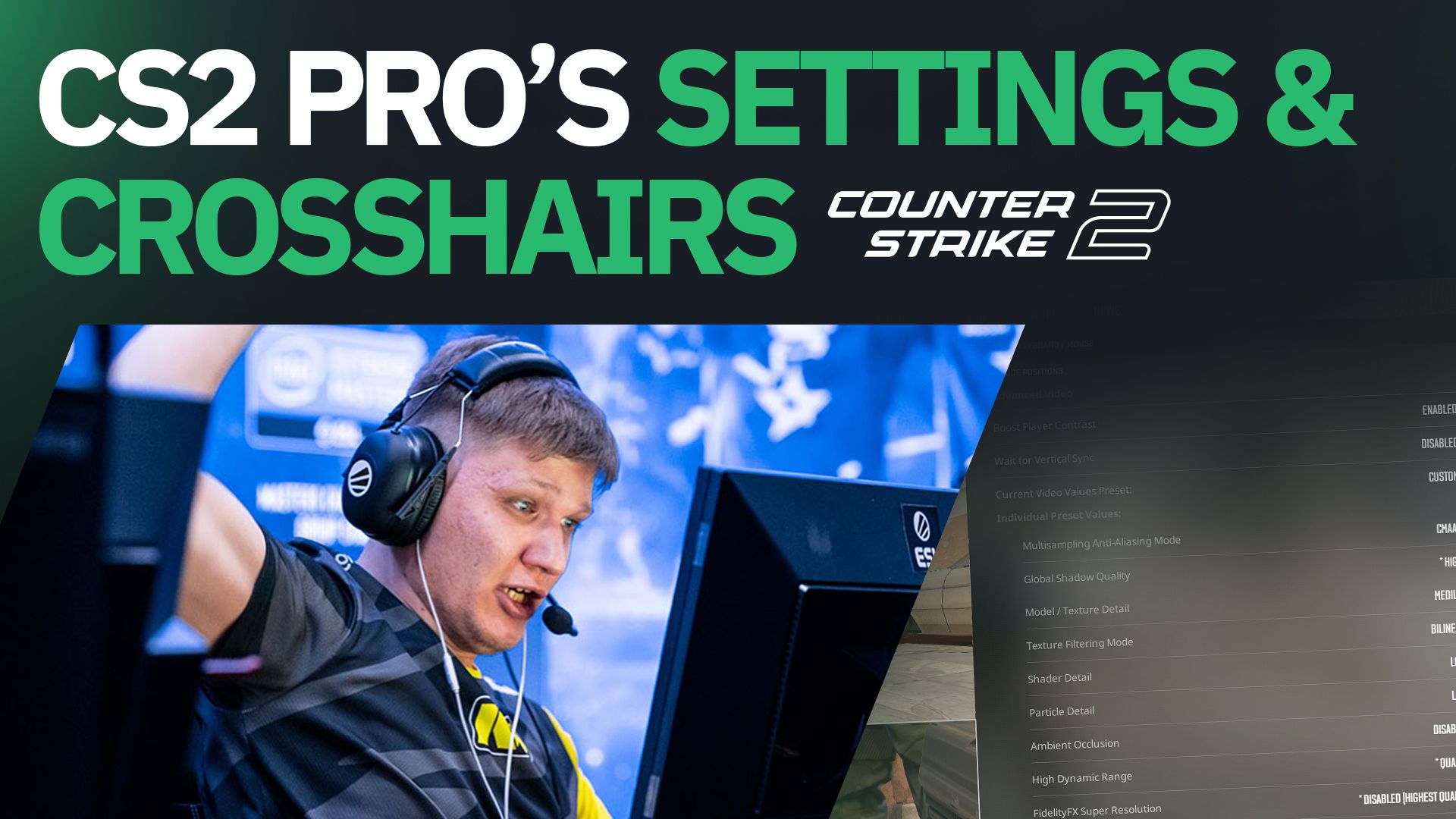
CS2 is nearing perfection with each update, and with the Major opening its curtains, you can no longer blame the game when the tide turns against you.
Though we enjoy burning the midnight oil and grinding our way in Counter-Strike 2, missing a shot or getting punished by an enemy because of an FPS drop can be frustrating, so having the best optimal settings is crucial.
Considering professional players make their living playing the game, it's reasonable to assume their settings would be reliable, especially with the esports scene also transitioning to CS2. So, which settings do the best players in the world use?
Further Reading:
Most Preferred CS2 Settings
While some players use the native 16:9 aspect ratio and 1920x1080 resolution with the upgraded graphics in CS2, the majority still prefers playing in 4:3.
Resolution is a personal preference, and with the current state of the game, it doesn’t affect performance on most PCs. What you should be paying attention to is the Advanced video settings tab.
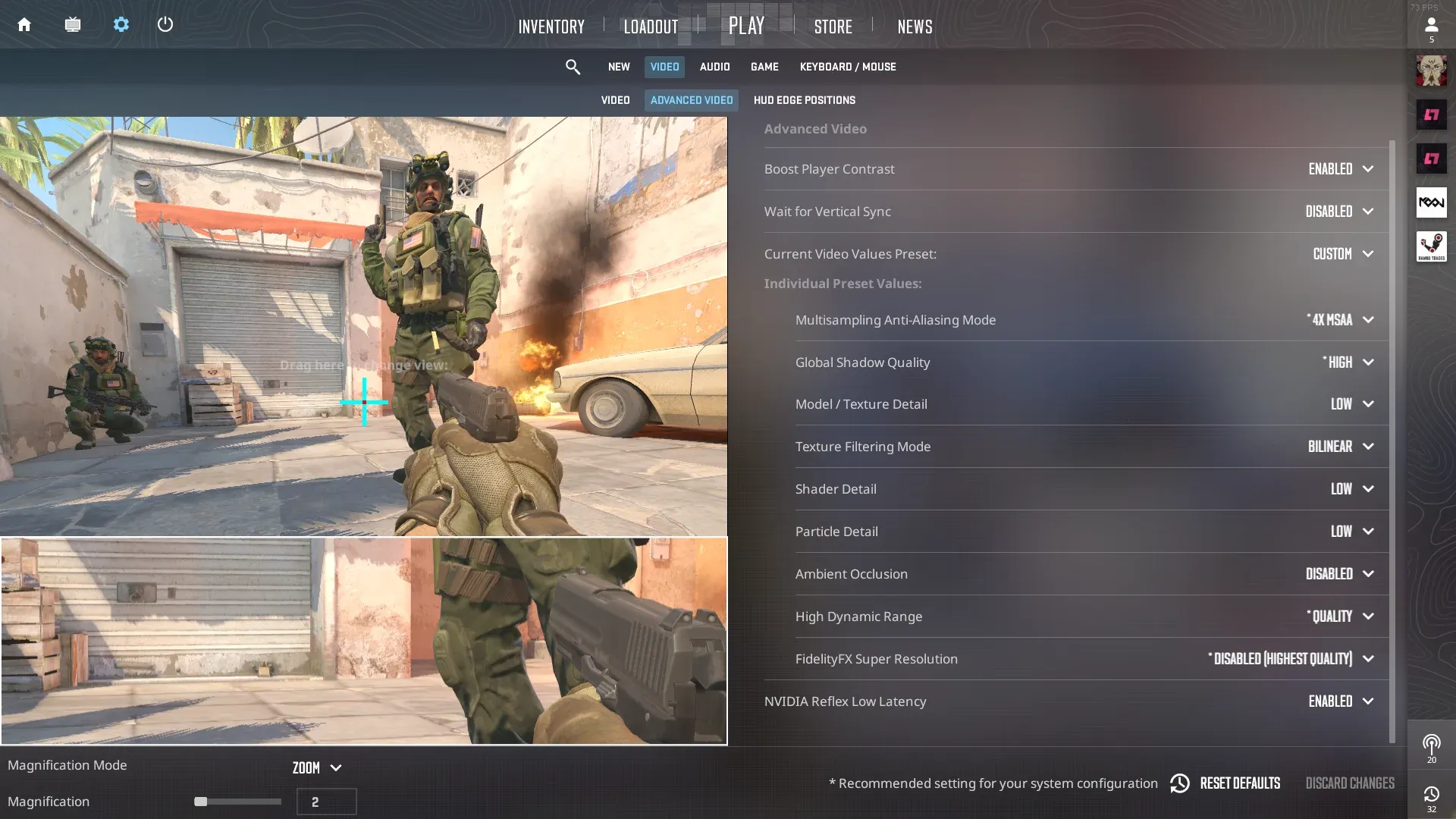
Advanced video settings:
- Boost player contrast: Enabled
- Wait for Vertical Sync: Disabled
- Current video values preset: Custom
- Multisampling Anti-Aliasing Mode: 4X MSAA
- Global Shadow Quality: High
- Model / Texture Detail: Low
- Texture Filtering Mode: Bilinear
- Shader Detail: Low
- Particle Detail: Low
- Ambient Occlusion: Disabled
- High Dynamic Range: Quality
- FidelityFX Super Resolution: Disabled (Highest Quality)
- NVIDIA Reflex Low Latency: Disabled
ropz CS2 Settings:
- Aspect ratio: 16:9
- Resolution: 1920x1080
S1mple CS2 Settings
- Aspect ratio: 4:3
- Resolution: 1280x960
- Boost player contrast: Disabled
- Wait for Vertical Sync: Disabled
- Current video values preset: Custom
- Multisampling Anti-Aliasing Mode: 8X MSAA
- Global Shadow Quality: High
- Model / Texture Detail: Low
- Texture Filtering Mode: Bilinear
- Shader Detail: Low
- Particle Detail: Low
- Ambient Occlusion: Medium
- High Dynamic Range: Quality
- FidelityFX Super Resolution: Disabled (Highest Quality)
- NVIDIA Reflex Low Latency: Disabled
m0NESY and s1mple share the same video settings, except for Ambient Occlusion, in which the G2 player has it disabled.
frozen CS2 Settings
- Boost player contrast: Enabled
- Wait for Vertical Sync: Disabled
- Current video values preset: Custom
- Multisampling Anti-Aliasing Mode: 4X MSAA
- Global Shadow Quality: High
- Model / Texture Detail: Medium
- Texture Filtering Mode: Anisotropic 4X
- Shader Detail: Low
- Particle Detail: Low
- Ambient Occlusion: Medium
- High Dynamic Range: Quality
- FidelityFX Super Resolution: Disabled (Highest Quality)
- NVIDIA Reflex Low Latency: Enabled
Twistzz CS2 Settings
- Aspect ratio: 16:9
- Resolution: 1920x1080
- Boost player contrast: Enabled
- Wait for Vertical Sync: Disabled
- Current video values preset: Custom
- Multisampling Anti-Aliasing Mode: None
- Global Shadow Quality: High
- Model / Texture Detail: Low
- Shader Detail: High
- Particle Detail: Low
- Ambient Occlusion: Medium
- High Dynamic Range: Performance
- FidelityFX Super Resolution: Disabled (Highest Quality)
- NVIDIA Reflex Low Latency: Disabled
headtr1ck CS2 Settings
- Aspect ratio: 4:3
- Resolution: 1280x960
- Boost player contrast: Enabled
- Wait for Vertical Sync: Disabled
- Current video values preset: Custom
- Multisampling Anti-Aliasing Mode: 8X MSAA
- Global Shadow Quality: High
- Model / Texture Detail: Low
- Texture Filtering Mode: Bilinear
- Shader Detail: Low
- Particle Detail: Low
- Ambient Occlusion: Disabled
- High Dynamic Range: Quality
- FidelityFX Super Resolution: Disabled (Highest Quality)
- NVIDIA Reflex Low Latency: Enabled
Spinx CS2 Settings
- Boost player contrast: Enabled
- Wait for Vertical Sync: Disabled
- Current video values preset: Custom
- Multisampling Anti-Aliasing Mode: 4X MSAA
- Global Shadow Quality: High
- Model / Texture Detail: Low
- Texture Filtering Mode: Anisotropic 4X
- Shader Detail: Low
- Particle Detail: Low
- Ambient Occlusion: Medium
- High Dynamic Range: Quality
- FidelityFX Super Resolution: Disabled (Highest Quality)
- NVIDIA Reflex Low Latency: Enabled
CS2 Pros Crosshairs
The default crosshair in CS2 is versatile but may not be optimal for precise aiming. Thanks to Valve, you can customize your crosshair directly from the settings menu. Whether you choose to start from scratch or copy a friend's code, finding the right crosshair for you is essential.
If you're unsure about the ideal crosshair settings, then taking inspiration from professional players can be a great starting point. While it's important to note that pros like Ilya "m0NESY" Osipov frequently change their crosshairs, here are some codes from top players that you can try out:
m0NESY:
Crosshair code: CSGO-Np3Xq-erVKF-m3zJM-nJNWa-an74E
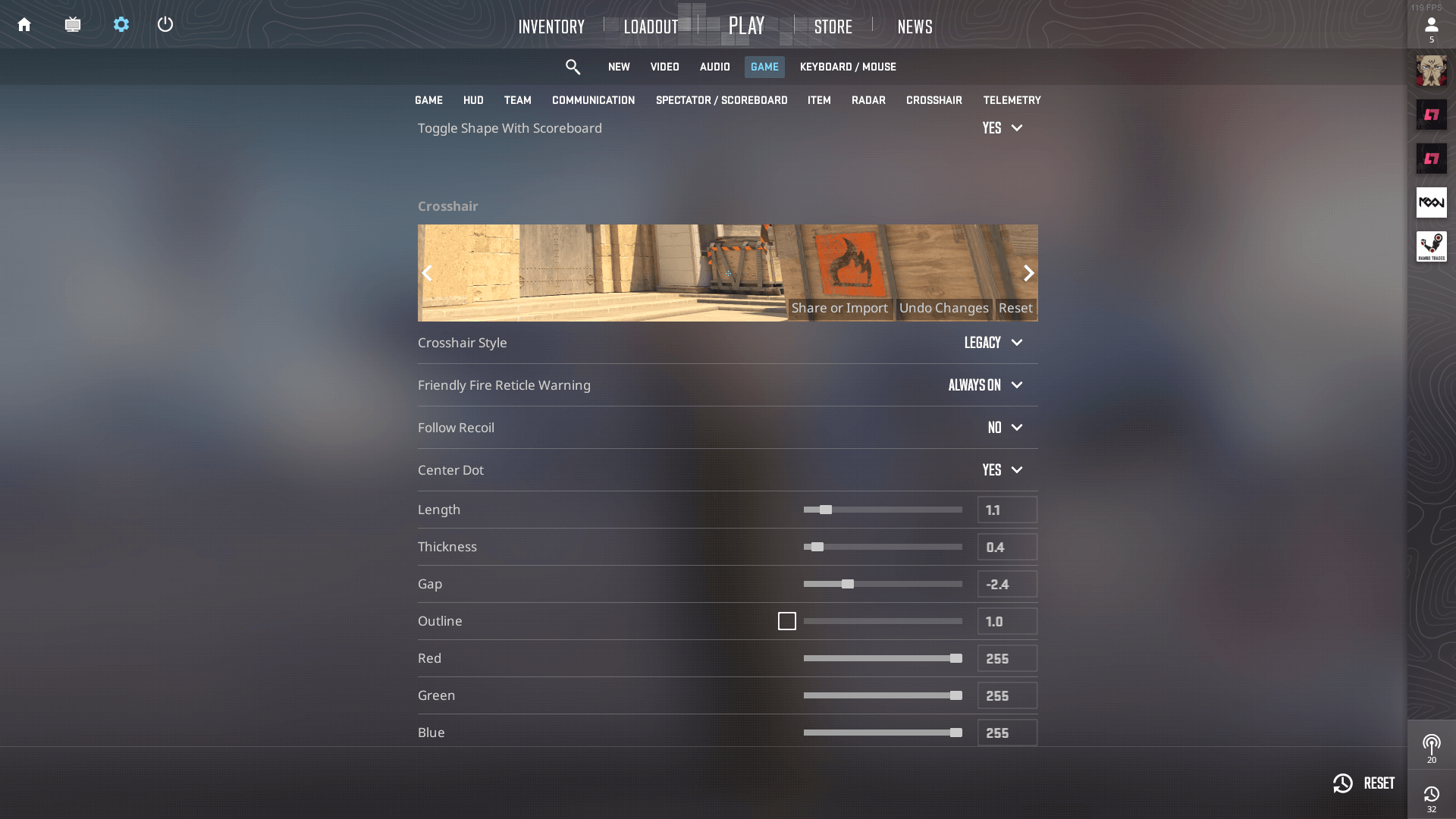
s1mple:
Crosshair code: CSGO-dQzu2-58LhZ-3hWDp-Yayze-Q6XXC
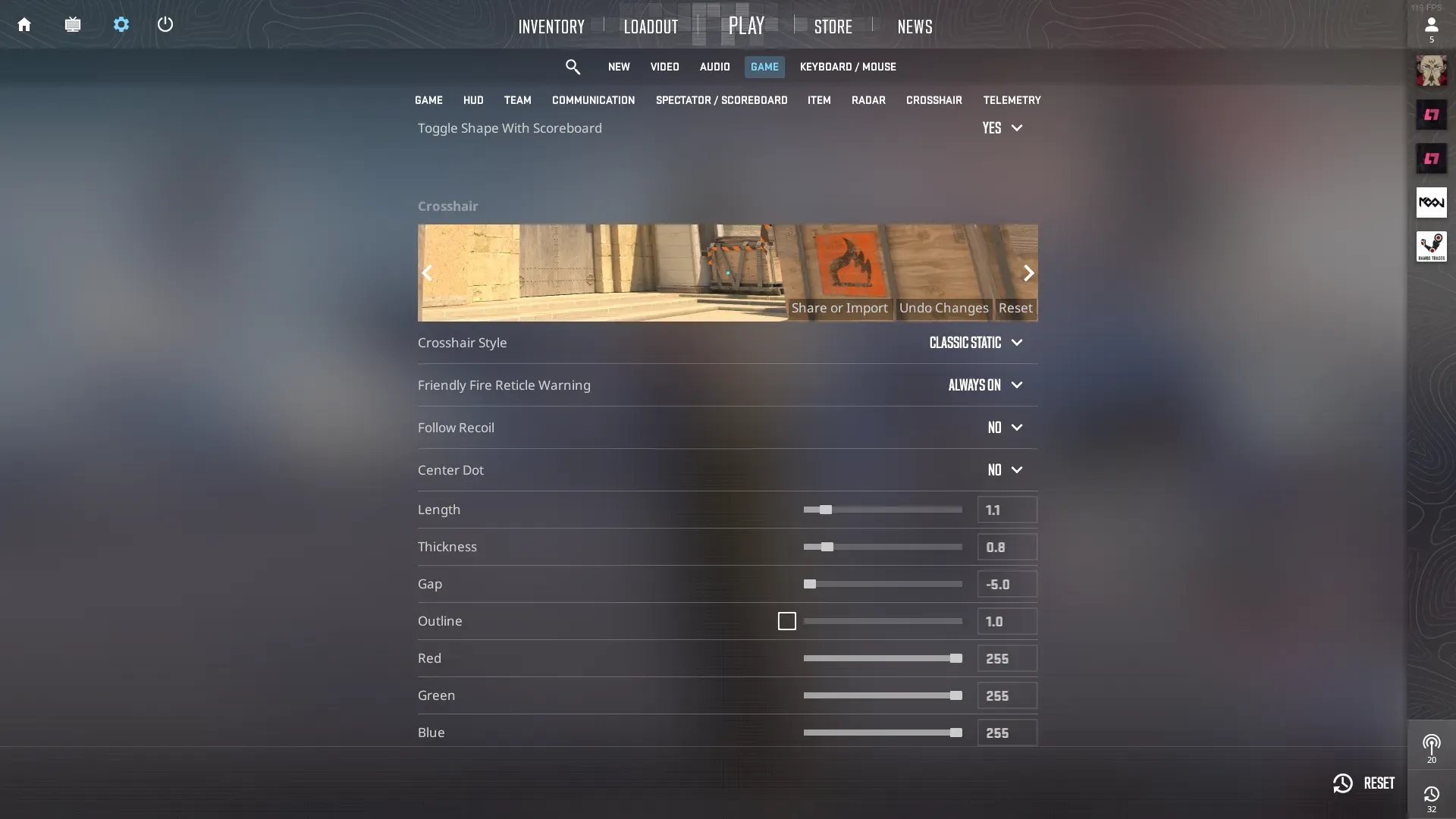
ropz:
Crosshair code: CSGO-dVtUG-OYuHh-GWy3j-nSmaz-Nz3JE
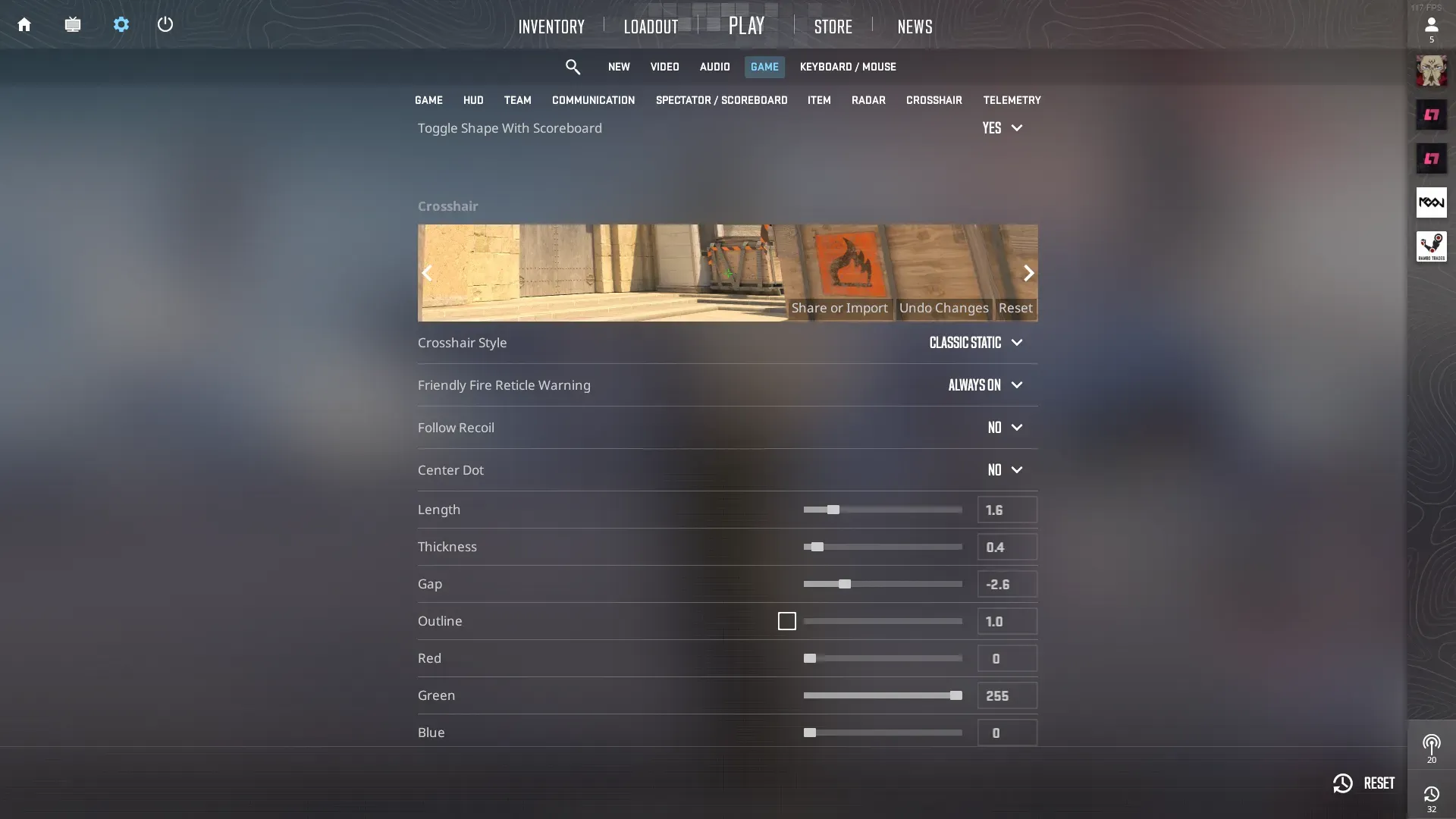
NiKo:
Crosshair code: CSGO-B7e6u-7ScJN-NAF3w-N9OYj-iddBN
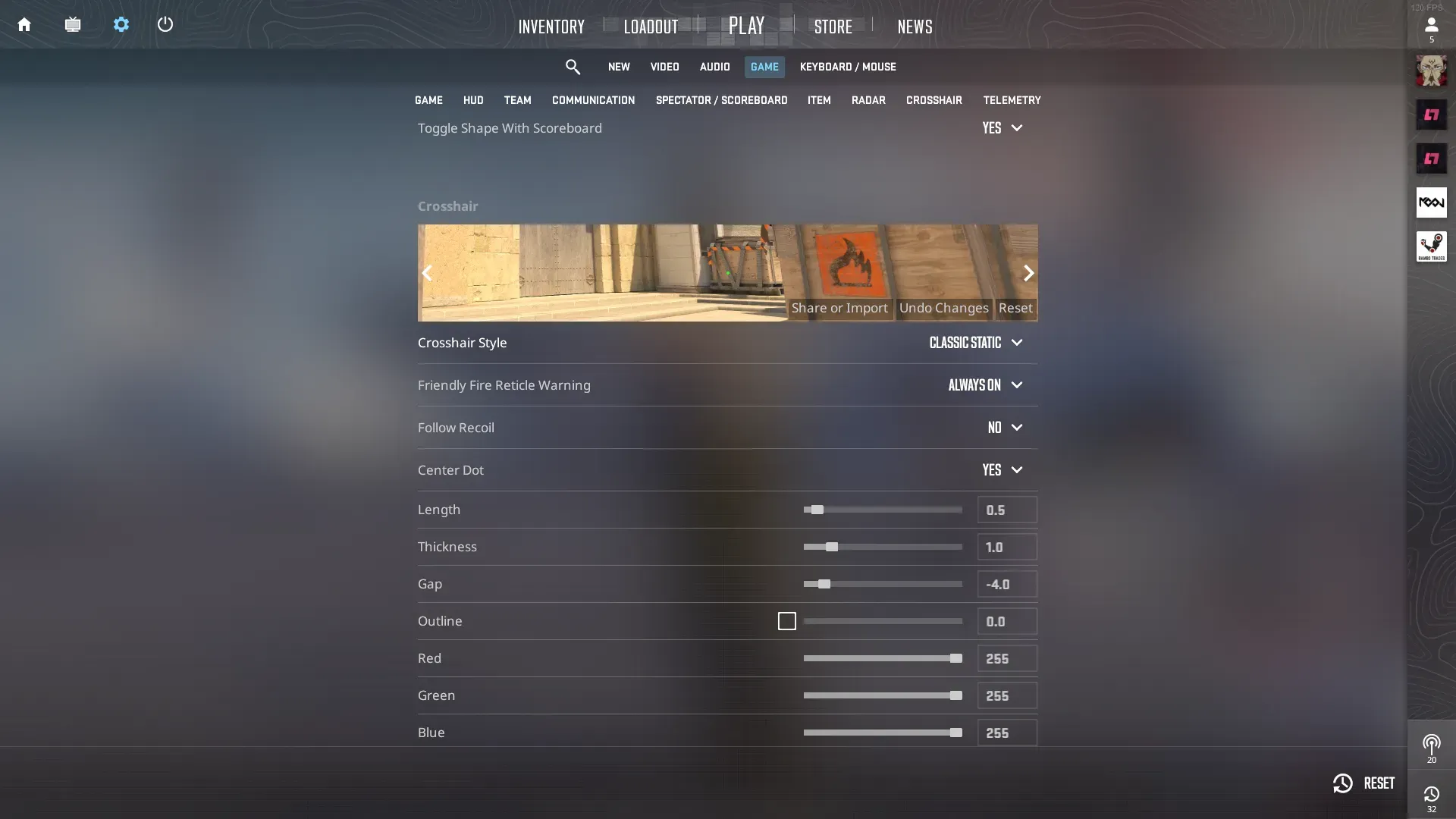
snax:
Crosshair code: CSGO-3cixG-665sQ-RnVr6-L4aNN-YVsFF
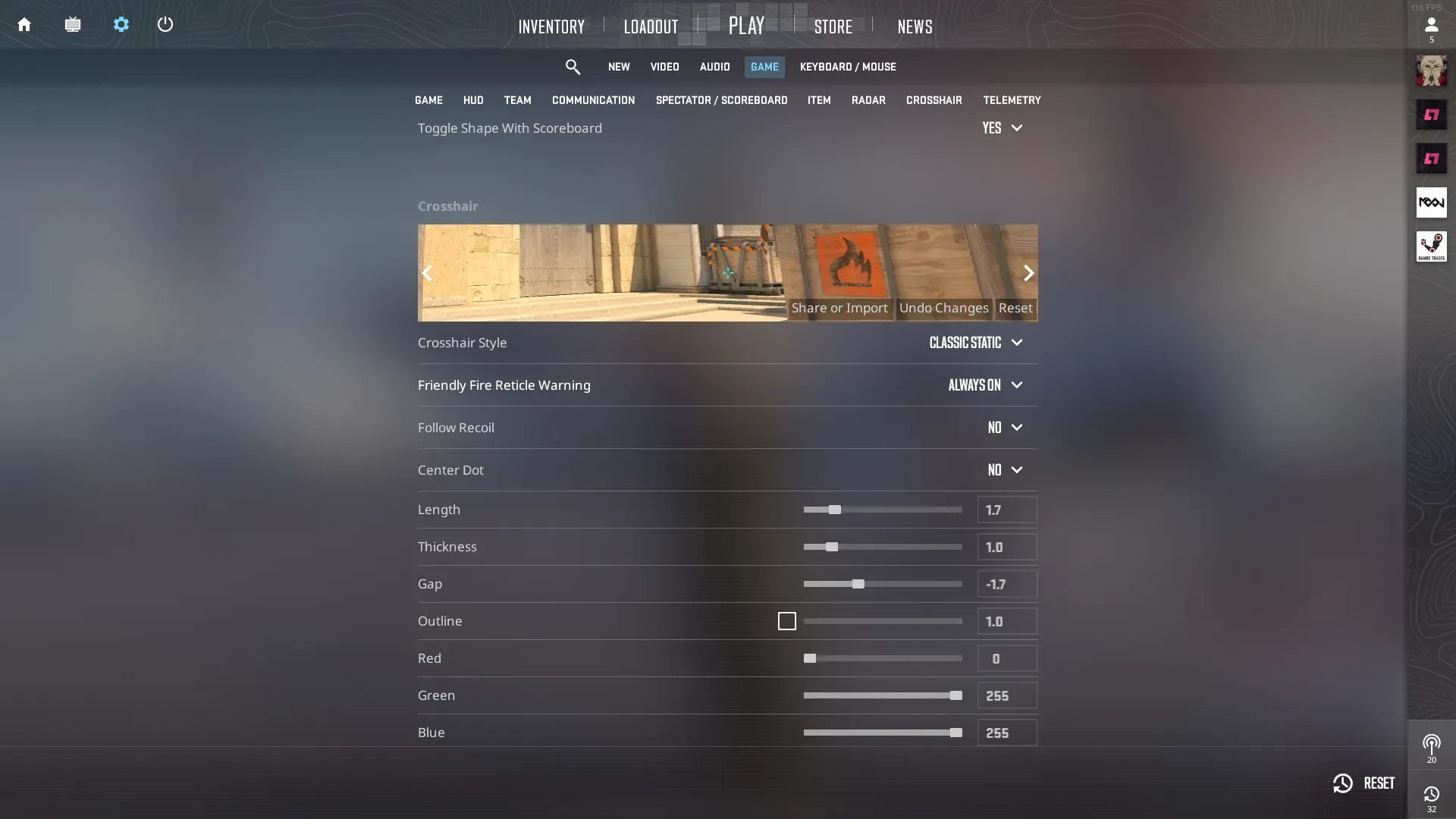
w0nderful:
Crosshair code: CSGO-L7vd8-sxmBq-eUsDV-RiJ4S-PcRVP
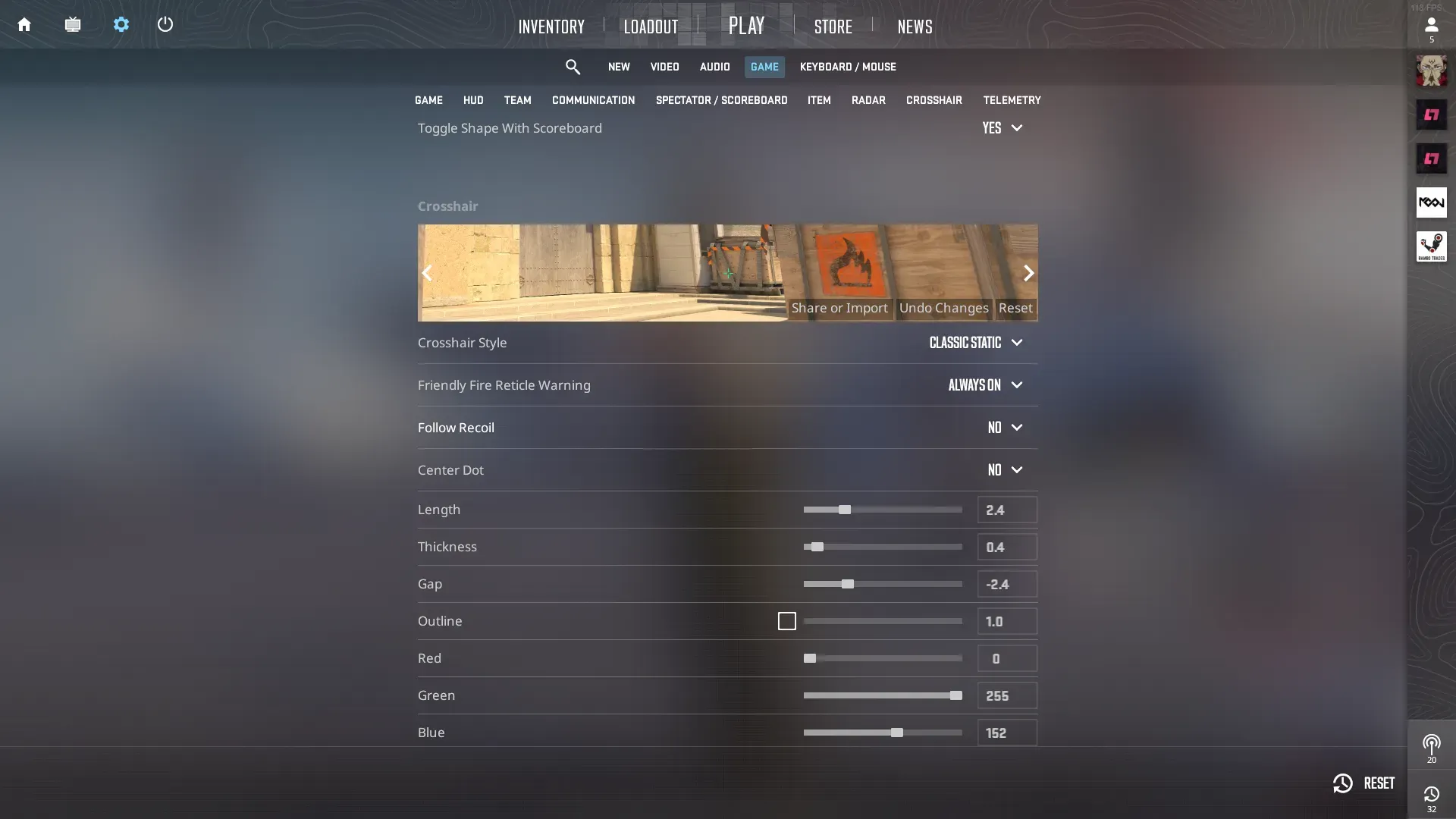
Twistzz:
Crosshair code: CSGO-LuCFE-SwzOQ-z8Kxz-YPZA2-KS8SA
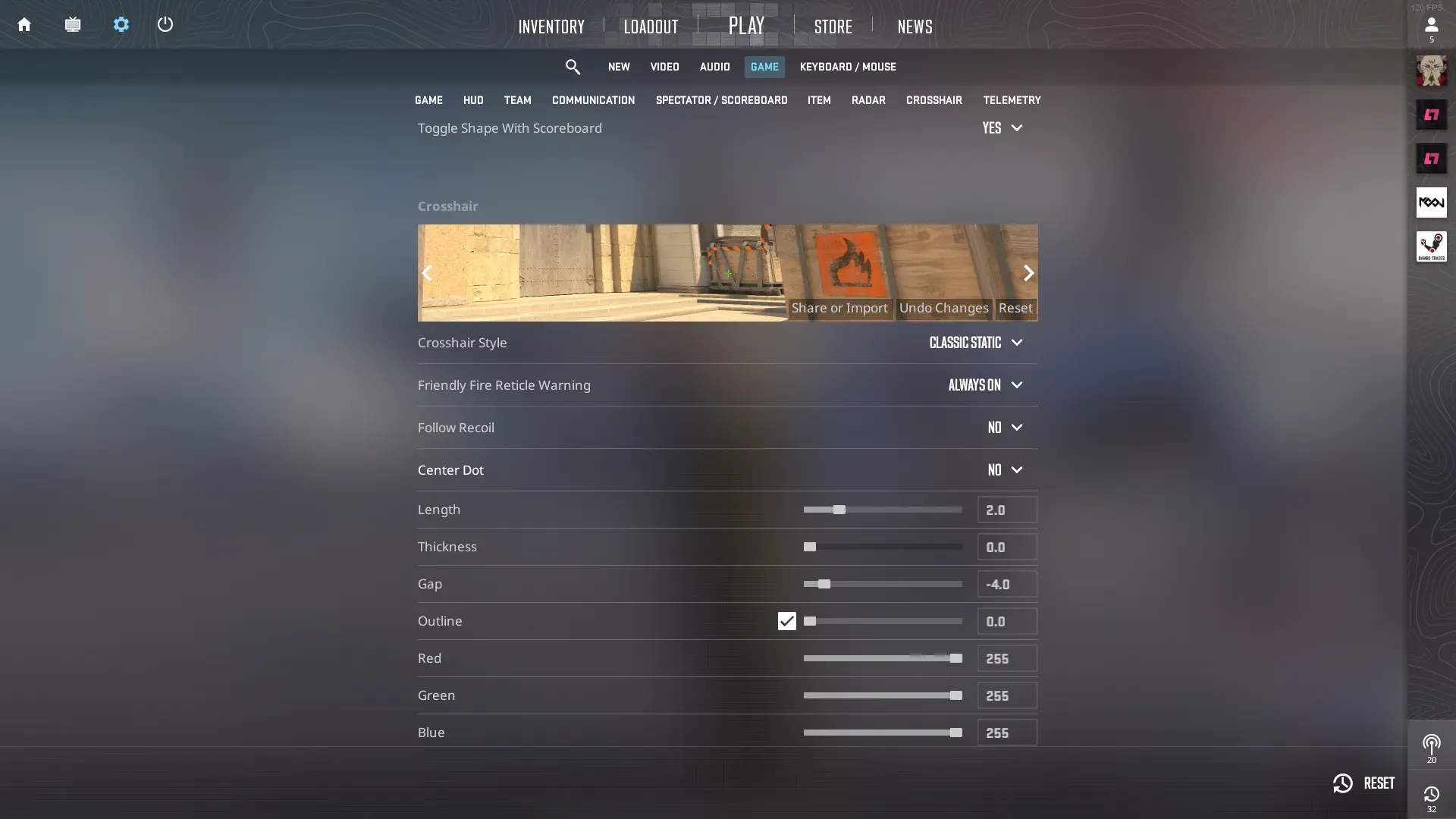
ZywOo:
Crosshair code: CSGO-H3Wb2-YV2FB-VPipW-dx2td-hej5P
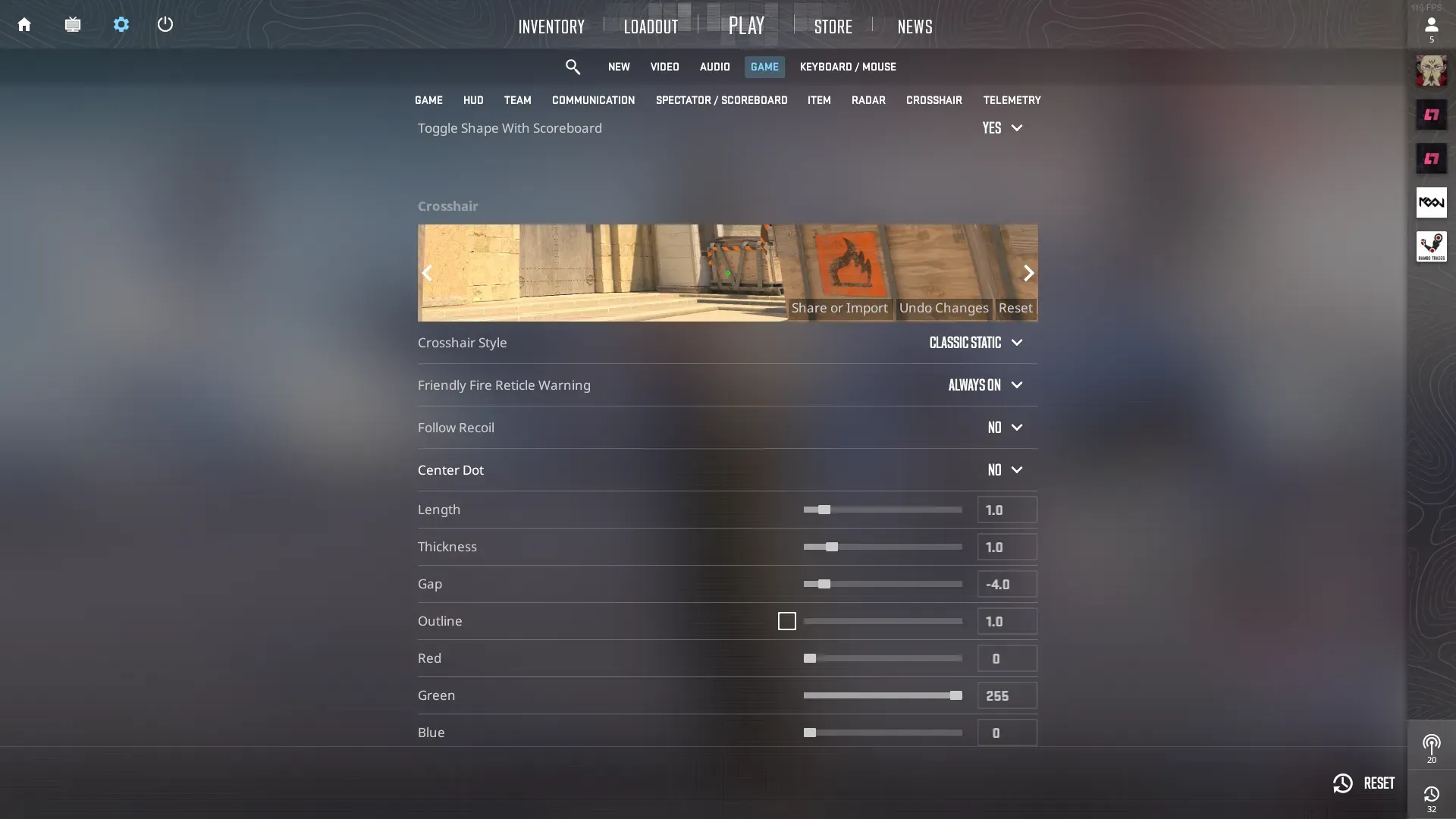
jks:
Crosshair code: CSGO-Un7wk-YEcd5-YUnK4-eoFqZ-LbRVP
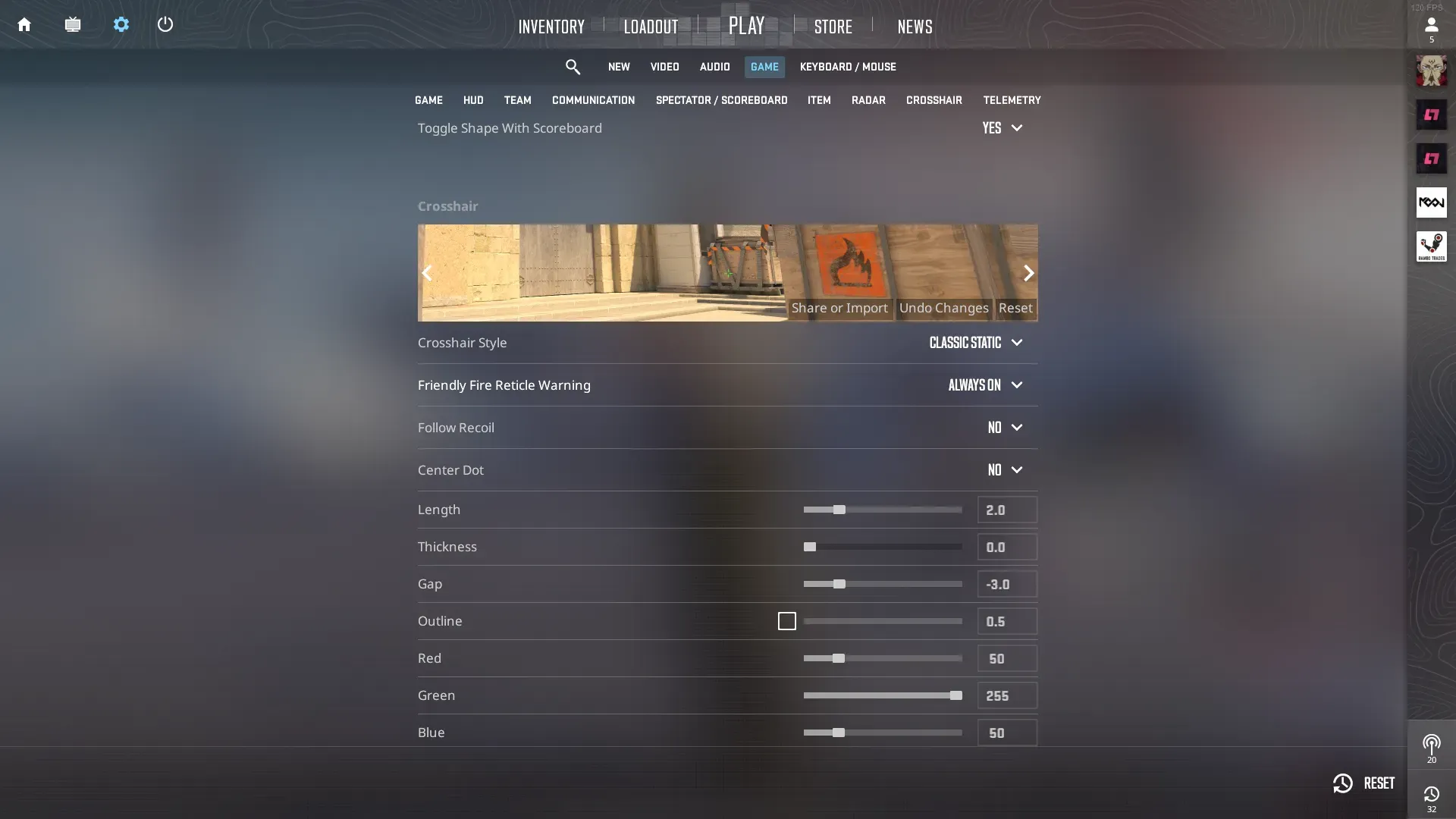
Donk:
Crosshair code: CSGO-Cr7BJ-7CbBi-yx2oQ-Jy32v-7cG4C

