CS2 Telemetry Guide: How to Get a Net Graph in CS2
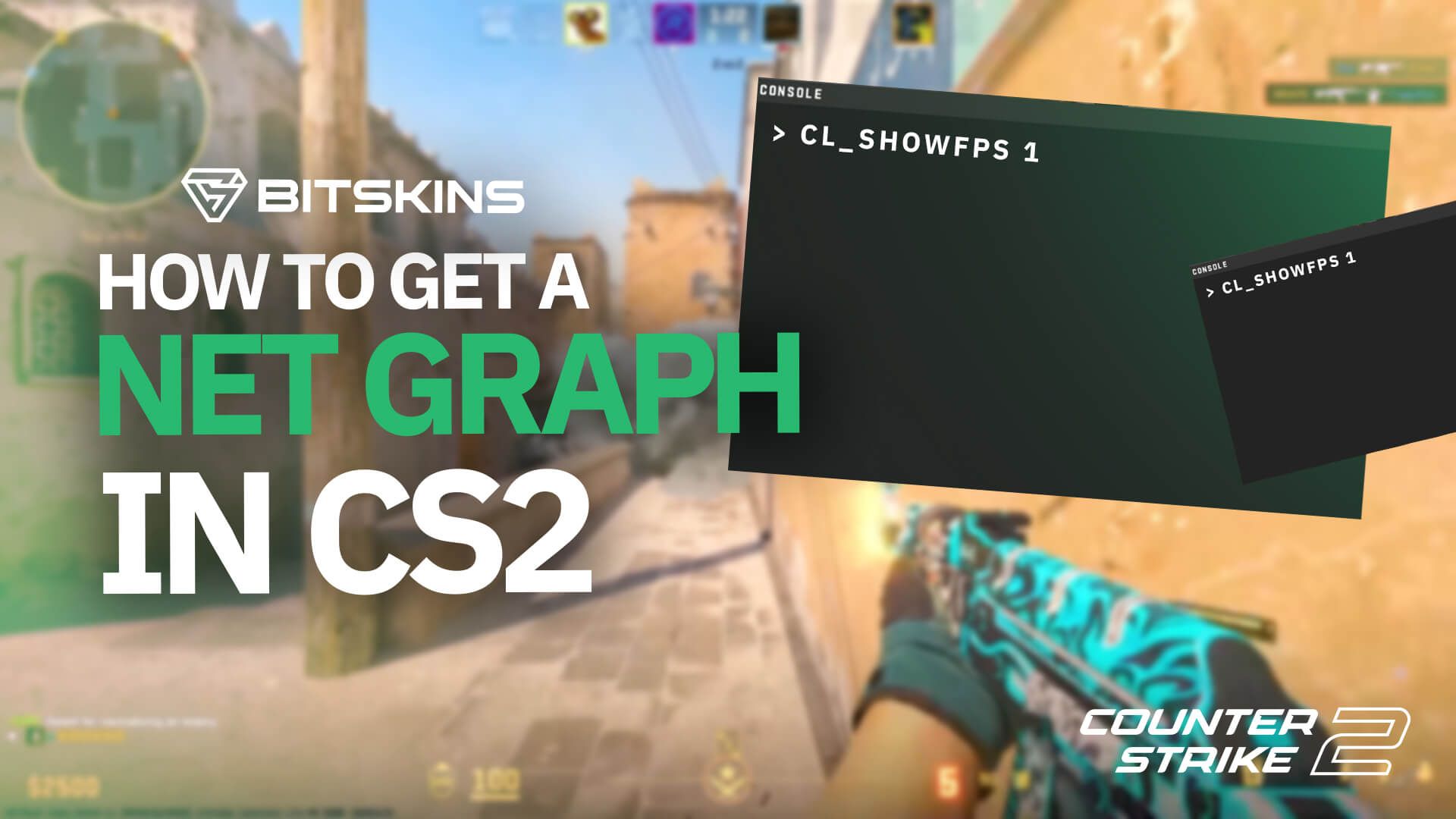
The recent CS2 update called "A Call to Arms" introduced a new and improved feature: Telemetry. Formerly known as Net Graph, Telemetry emerges as a performance diagnostic HUD element, offering players critical insights into their Counter-Strike experience. Let's delve into what this feature entails, why it matters, how to effectively utilize its data, and the steps to enable it.
What is the Telemetry Feature?
Telemetry serves as a multifaceted performance monitoring tool, providing players with real-time metrics essential for optimizing gameplay. With Telemetry, users gain insight into their Frames Per Second (FPS), Ping, and Packet Loss/Misdelivery statistics. These metrics play pivotal roles in determining gaming smoothness, network responsiveness, and overall stability, allowing users to adjust their settings accordingly to increase performance.
Why is Telemetry Important?
Across any game, be it Minecraft, GTA V, or Counter-Strike, performance metrics wield immense significance. A seamless gaming experience is dependent on consistent FPS, minimal latency (Ping), and reliable network connectivity (Packet Loss/Misdelivery). Telemetry empowers players by equipping them with the required data to identify performance bottlenecks and undertake remedial measures swiftly.
How to Effectively Use the Information
Interpreting Telemetry data necessitates a nuanced understanding of each metric's implications: • FPS: Sustained FPS ensures smooth, responsive gameplay devoid of stuttering or lag. • Ping: Low ping values translate to reduced latency, facilitating quicker response times during gameplay. • Packet Loss/Misdelivery: Monitoring packet loss is critical for maintaining a stable network connection, minimizing disruptions, and ensuring a seamless gaming experience.
How to Enable Telemetry
Activating Telemetry is a straightforward process:
1. Navigate to Settings by clicking on the settings COG icon.
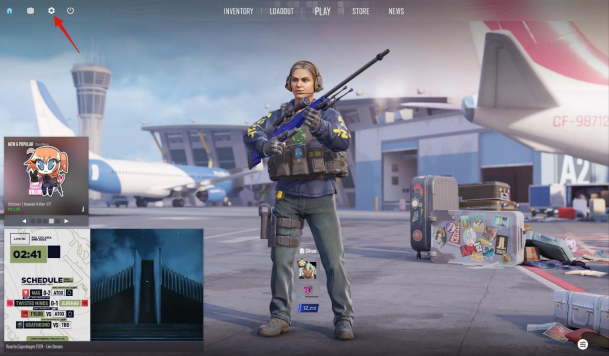
2. Select the ‘Game’ tab
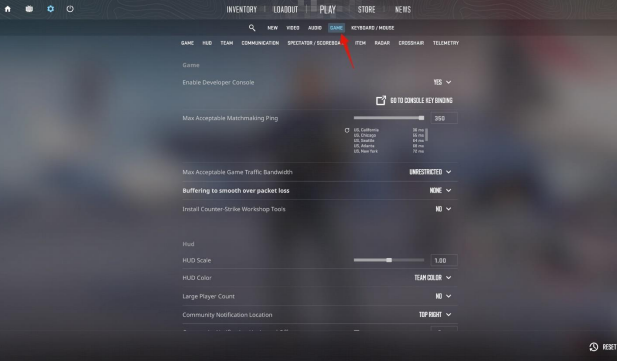
3. Scroll down to the 'Telemetry' section located under the game header.
4. Adjust settings to display FPS, Ping, and Packet Loss/Misdelivery according to preferences, whether at all times, under adverse conditions, or never.
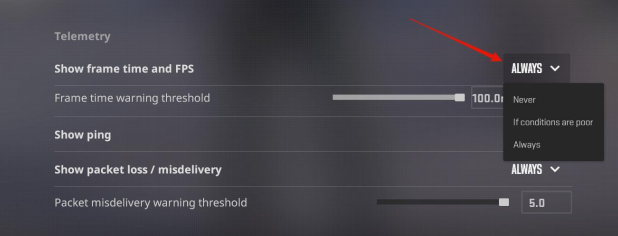
CS2's new Telemetry feature introduces a new and improved era of performance monitoring and optimization in the game. By properly using the insights provided by Telemetry, players can fine-tune their gaming experience, address performance-related issues proactively, and elevate their gameplay, be it causal or competitive.
