How to Play 4:3 Stretched Res in CS2
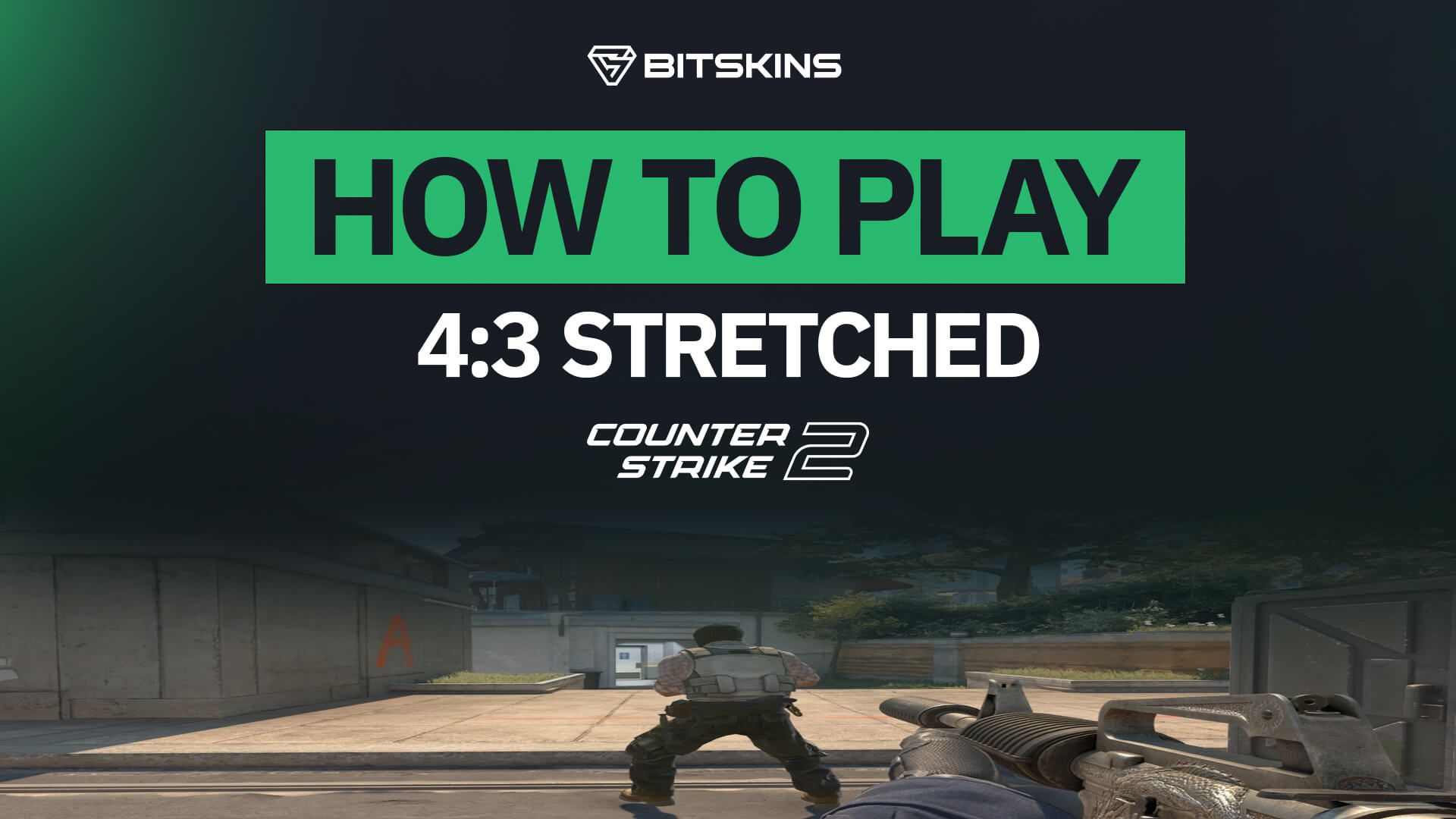
The moment new players become interested in the Counter-Strike pro scene, they quickly become aware that most pro players play in a stretched resolution. There are many reasons for this, but the biggest reasons boil down to larger player models and better performance in the game. Many fan-favorite players such as s1mple, Zyw0o, m0NESY, and many others use a stretched resolution. Setting up this stretched resolution is not intuitive, however, and this guide will show you how to set the proper settings to stretch your resolution just like the pros.
Changing your aspect ratio:
To change your aspect ratio to 4:3 you must begin by going into your CS2 video settings. For 4:3 to show up as an option you need to ensure your “Display Mode” is set to “Fullscreen” and NOT “Windowed”.
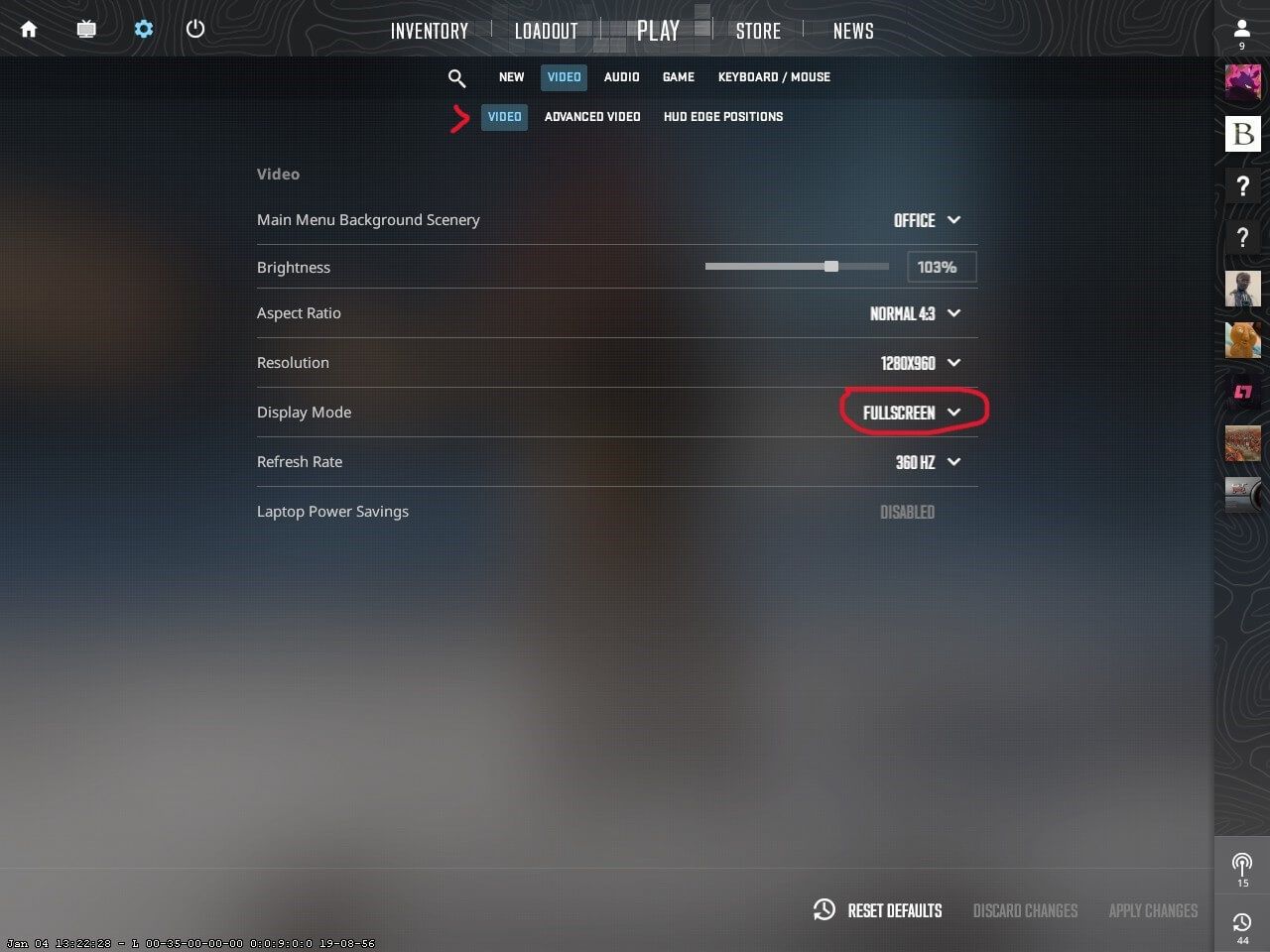
Once your display mode is set to “Fullscreen” 4:3 should appear as an option under “Aspect Ratio”.
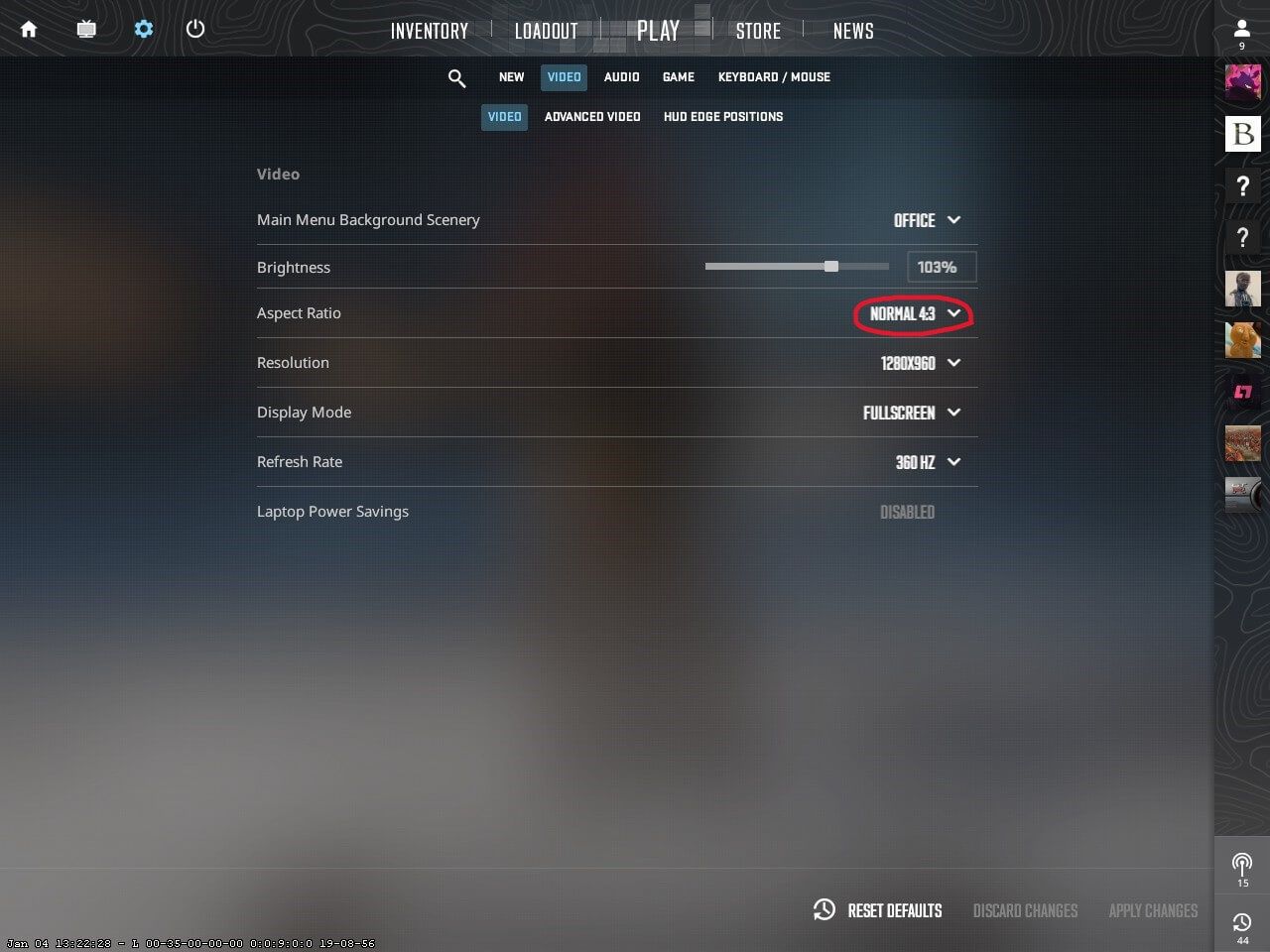
This will give your screen what’s called “black bars” and you may be wondering: "Why would I play like this?" The short answer is you don’t, we haven’t stretched out the resolution just yet, we will get rid of those pesky black bars in a moment but first onto the Resolution.
Resolution:
Many 4:3 stretched res players use different resolutions, but the most common resolution used is 1280 x 960. However, depending on your PC’s capabilities you can run a few other resolutions to enhance the graphics. Most players use 1280 x 960 as a balance between graphics and game performance. 1440 x 1080 is also a commonly used resolution, which makes your game look nicer while still having the benefits that come with 4:3. To pick your desired resolution just go to “video settings” and then “resolution”.
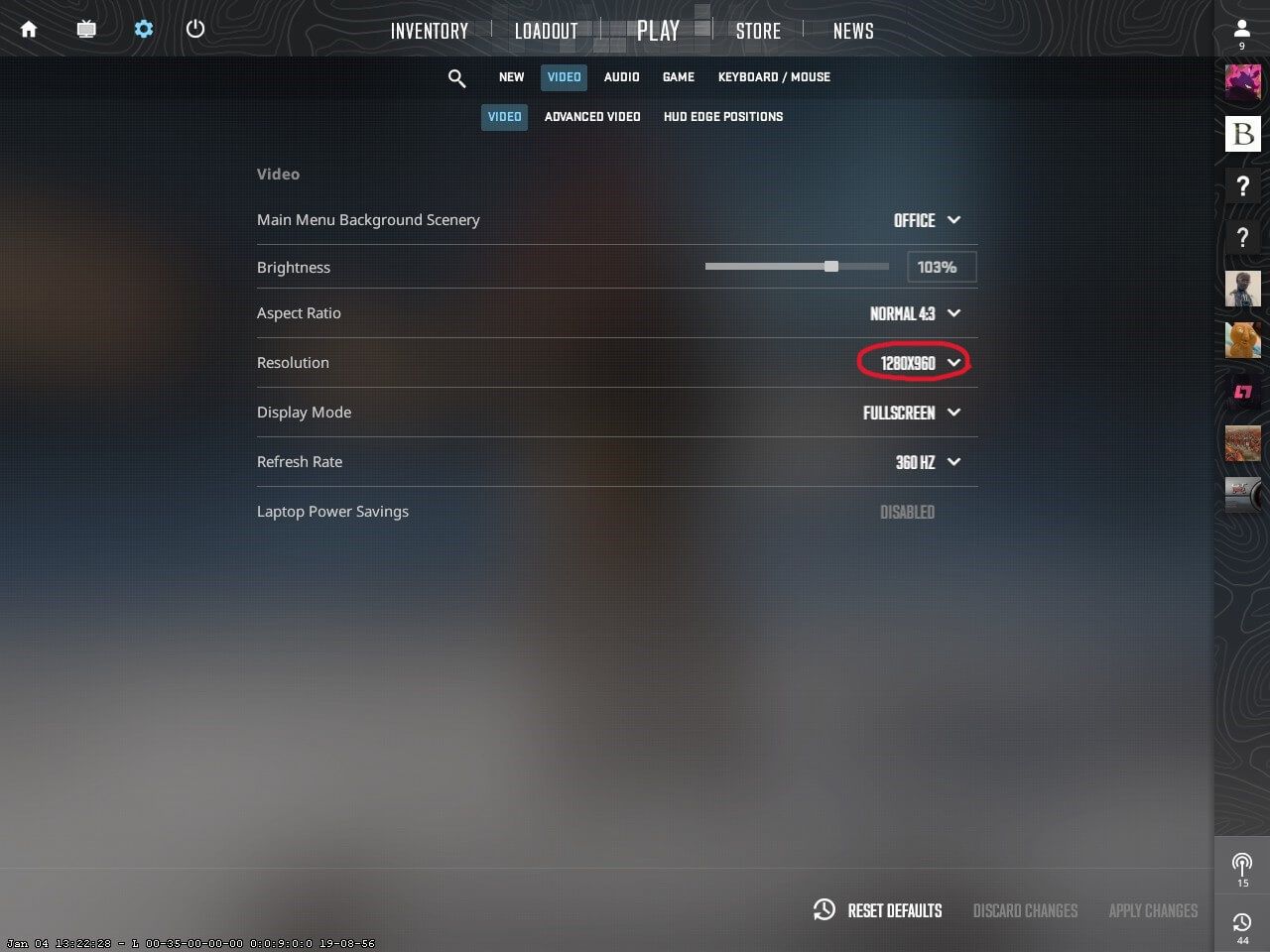
How to Remove Black Bars in CS2:
Getting rid of the black bars and actually stretching out your resolution is more complicated as the settings are not through Counter-Strike 2 but rather your NVIDIA settings. Firstly, right-click on your desktop and open your NVIDIA control panel.
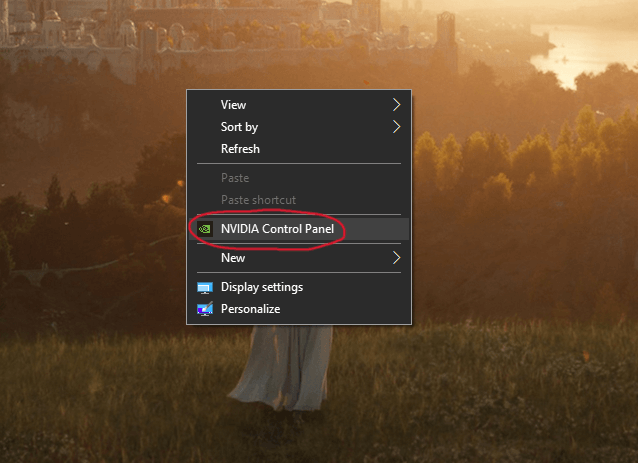
Next, under “Adjust desktop size and position” and then under “Scaling” you will see an option for “Fullscreen”. Once your scaling has been set to “Fullscreen” the black bars should disappear when you open CS2.
