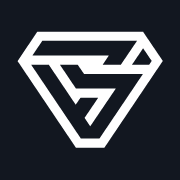You Have An Escrow Limitation on Your Account-What Now?
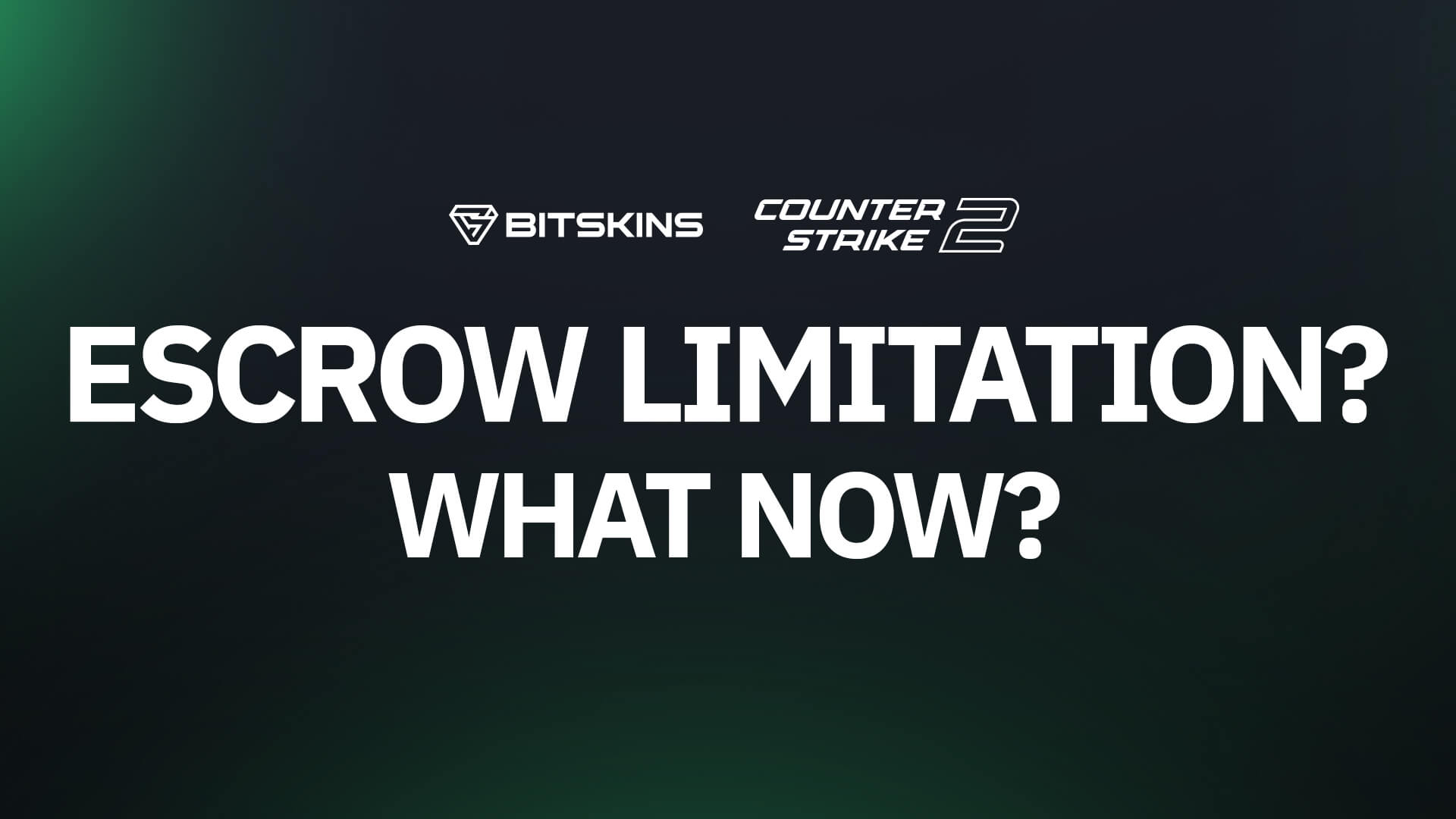
The Steam Mobile Authenticator is vital for trading in CS2, or any game. If you are trading skins, you need to have a mobile authenticator to confirm trades and approve logins.
However, if you choose not to set up a mobile authenticator, you will be met with an Escrow Limitation, also known as a Trade Hold, on any trade you attempt to send. When you send a trade without a mobile authenticator, the trade will be held by Valve for up to 15 days in order to ensure security. This gives both sides of the trade the opportune time to cancel the trade before the items are transferred. After the cooldown period, the items will delivered to their recipients.
For more information on Trade Holds, visit Steam's official support page on the matter.
How to Remove Trade Hold/Escrow Limitation
It is not possible to remove a trade hold or an escrow limitation once the trade has been sent, but you can prevent them from occurring in the future by setting up your Steam Mobile Authenticator. To do so, follow the steps below:
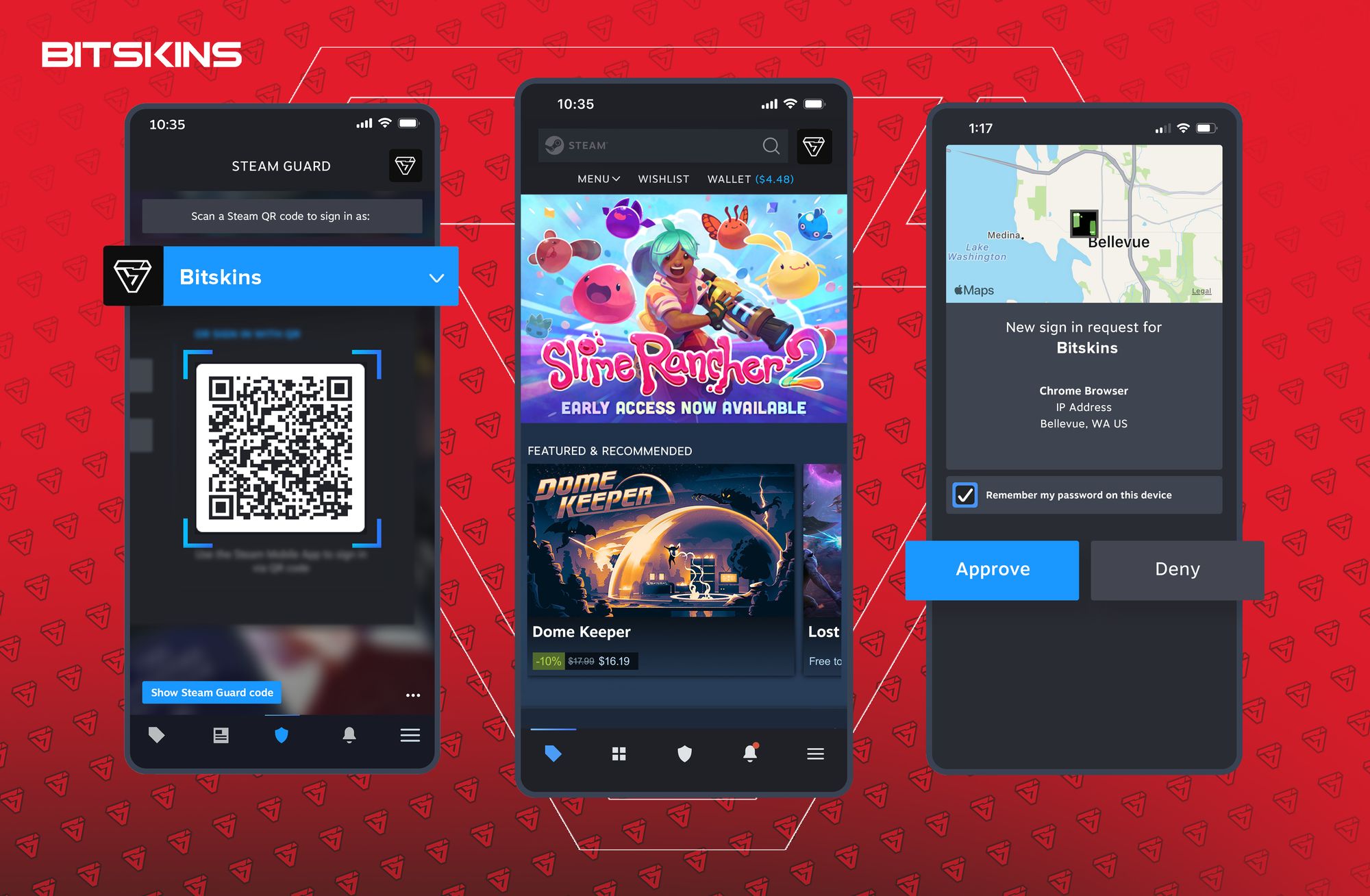
Step 1: Log in to your Steam Account
The first step is to log in to your Steam account using your username and password.
Step 2: Go to Account Settings
Once you have logged in to your account, click on your username located in the top-right corner of the screen. A drop-down menu will appear. Select "Account Details" from the menu.
Step 3: Enable Steam Guard
In the "Account Security" box, you will see an option to enable Steam Guard. Click on the "Manage Steam Guard" button. This will take you to the Steam Guard settings page.
Step 4: Choose your preferred Steam Guard method
There are two methods to choose from when enabling Steam Guard: email (not recommended) OR mobile authenticator (recommended and required to use BitSkins.com). The email method sends a code to your registered email address, which you must enter to log in to your account. The mobile authenticator method requires you to download the Steam app (iOS / Android) on your mobile device and use it to generate a code each time you log in.
To choose your preferred method, click the appropriate option and follow the on-screen instructions.
Step 5: Verify your account
After you have selected your preferred Steam Guard method, Steam will ask you to verify your account. This is to ensure that the email address or mobile device you have provided is valid. Simply follow the instructions provided by Steam to complete the verification process.
Step 6: Enjoy added security and no more trade holds.
Once you have enabled Steam Guard, you can enjoy its added security, and you also won't have any more trade holds; items will be transferred the moment both sides accept the trade. Every time you log in to your Steam account, you must enter a code generated by your chosen method. This ensures only you can access your account, even if someone else has your username and password.
Please note that after adding a new Steam Guard to your account, trading limitations like trade holds will still exist for the next week, but they will be lower. Usually, the trade hold will only last 2 days if you set up a new Mobile Authenticator in the past week.