The best CS2 Settings
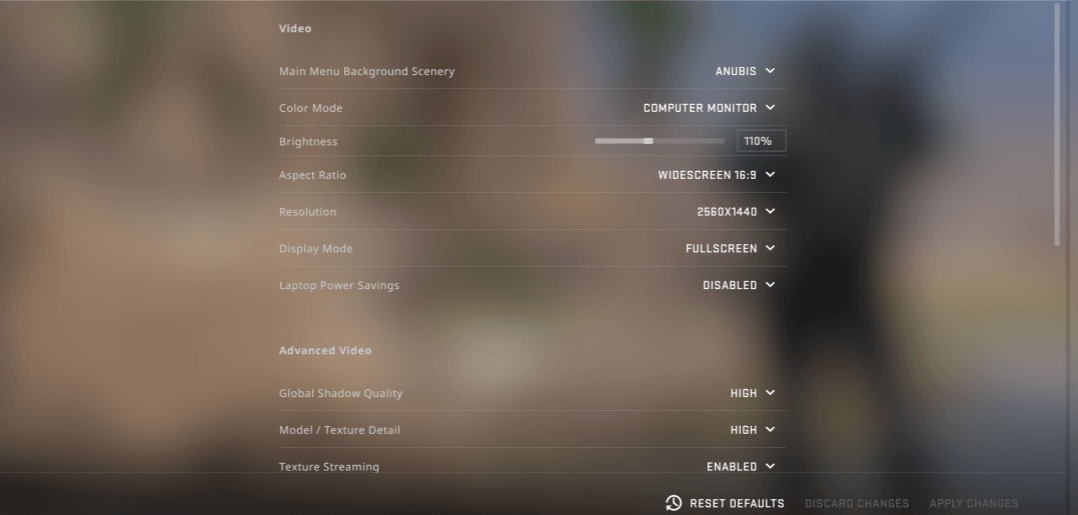
One of the largest complaints surrounding CS2 is the game’s poor performance in comparison with its predecessor CS:GO. Many players have reported suffering from severe lag issues and strain on their computers as a result of the game’s poorly optimized performance. However, while many of these issues are on the part of Valve, there are some settings that you can apply to your game to make it run smoother and give yourself a competitive advantage in terms of FPS and overall game performance. Lets take a look at some of the settings that you should change:
Video Settings:
- Color mode: Computer Monitor
- Brightness: 100%
- Aspect Ratio: 16:9
- Resolution: 1920×1080
- Display mode: Fullscreen
- Refresh rate: Highest
- Laptop power savings: Disabled
*Aspect Ratio and Resolution are largely based on personal preferences, but these are the most commonly used settings and are the default when you first launch the game. Some players also use 16:10 (1680×1050), and 4:3 (1280×960), so feel free to experiment with different resolutions until you settle on the perfect one for you.
Advanced Video Settings:
- Boost player contrast: Enabled
- Wait for vertical sync: Disabled
- Current video values preset Custom Multisampling Anti-Aliasing Mode: 4X MSAA – You can opt for lower values for a minimal increase in FPS, but this decreases the game quality
- Global Shadow Quality: Medium/High
- Model / Texture Detail: Medium
- Texture Filtering Mode: Bilinear
- Shader Detail: Low – Minimizes shader details to improve performance
- Particle Detail: Low – Minimizes particle details to improve performance
- Ambient Occlusion: Medium – Improves performance and can give players advantages
- High Dynamic Range: Quality – Slightly lowers FPS but drastically improves visuals. You can set it to lower settings if you want to prioritize performance.
- FidelityFX Super Resolution: Disabled
- NVIDIA Reflex Low Latency: Enabled unless your computer is CPU bound, in which case we suggest using Boost mode.
Audio Settings:
- Master Volume: Personal Preference
- Audio Device: Default Device
- EQ Profile: Crisp
- L/R Isolation: 50-80%
- Perspective Correction: No
- Enable Voice: Press to use mic
- Streamlined Push to Talk: Yes

