How to Buy CS2 Skins with PayPal
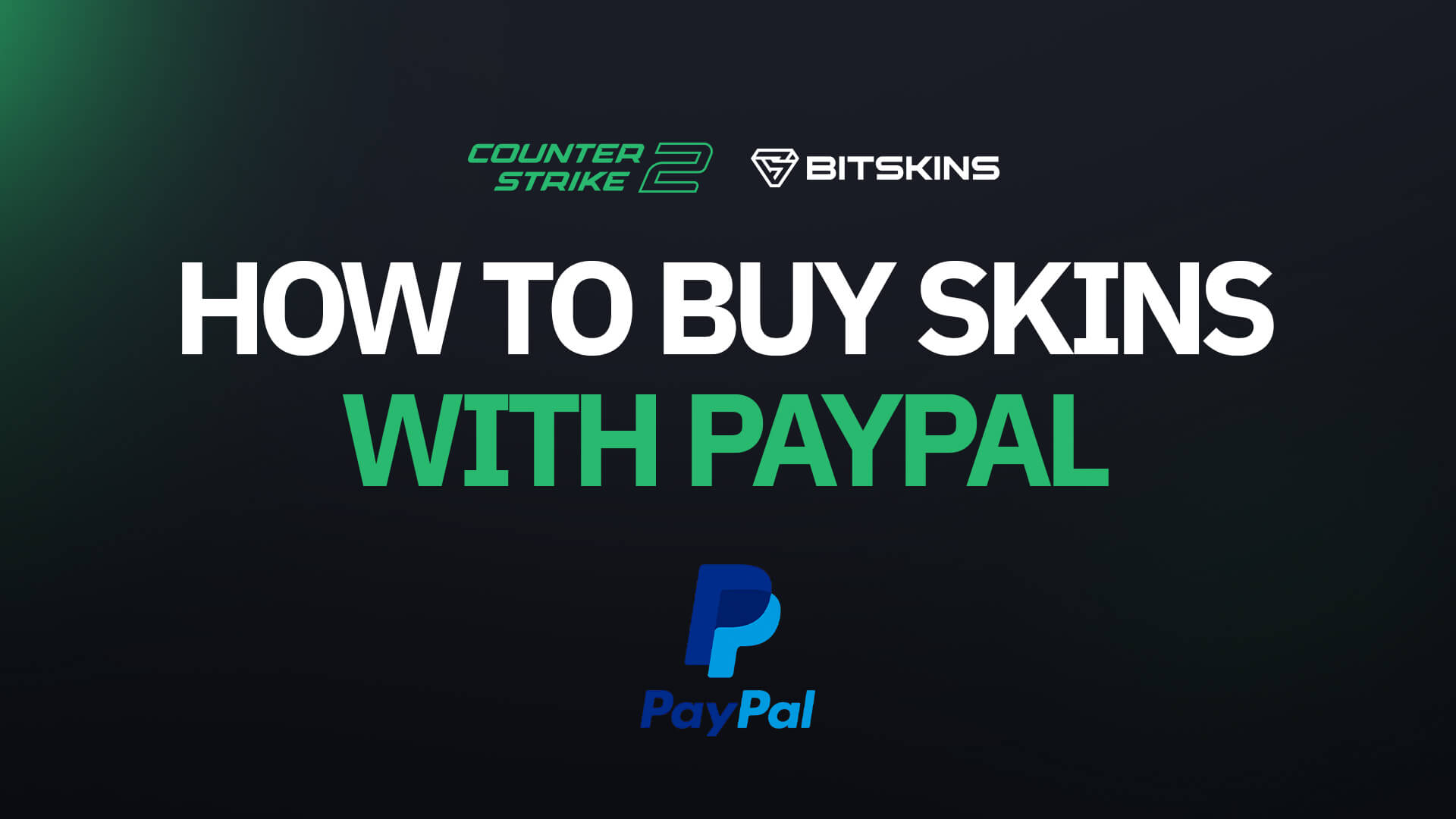
Have you ever wanted to buy CS2 skins for PayPal, but don't want to risk getting scammed? Unfortunately, PayPal scams are one of the most common ways that scammers can take advantage of CS2 skins to make money, as they can easily reverse payments and take the money back from you while keeping the skins. However, this doesn't mean that all hope is lost for buying CS2 skins with PayPal, because BitSkins has a great method of buying skins with PayPal, with absolutely no risk of getting scammed! Plus, you can get practically any skin you want for way cheaper than prices on the Steam Community Market.
How to Buy Skins With PayPal
BitSkins is one of the few CS2 marketplaces that accepts PayPal for deposits. Use this short guide to learn how to buy skins using PayPal.
- Log into BitSkins.com. If you don't already have an account, make one by logging in with Steam and confirming some data.
- Find the skin you want using the Search bar
- Narrow down your search using the filter and sort options
- Find the price of the skin
- Click on the green rectangle displaying how much money you have in your BitSkins balance.
- Click on Deposit
- Click on the Coupon icon on the bottom left of the deposit options screen
- From here, you can use either G2A or Kinguin to buy a BitSkins gift card. Both sites accept PayPal for purchases, so we suggest using whichever one sells the gift card for the cheapest.
- Select the gift card closest to the amount that you want to deposit. You can always deposit more so that you will have leftover balance if you want more skins in the future. We will never take your balance due to inactivity, so feel free to leave leftover balance in your wallet for as long as you want.
- Follow the steps on the website to purchase the gift card with PayPal. The gift card will be delivered to your email
- Copy the Gift Card Code
- Go back to the BitSkins coupon page
- Paste the code into the Coupon Code query
- Press Redeem Coupon
- The balance will instantly be credited to your account. From here, just buy the skin(s) that you want and withdraw them to your inventory, or relist them on BitSkins to make a profit that you can withdraw to your Visa Card of Cryptocurrency of choice!
- Congrats, you have officially just purchased CS2 skins with PayPal! Enjoy the skins!
