How to Play Workshop Maps in CS2
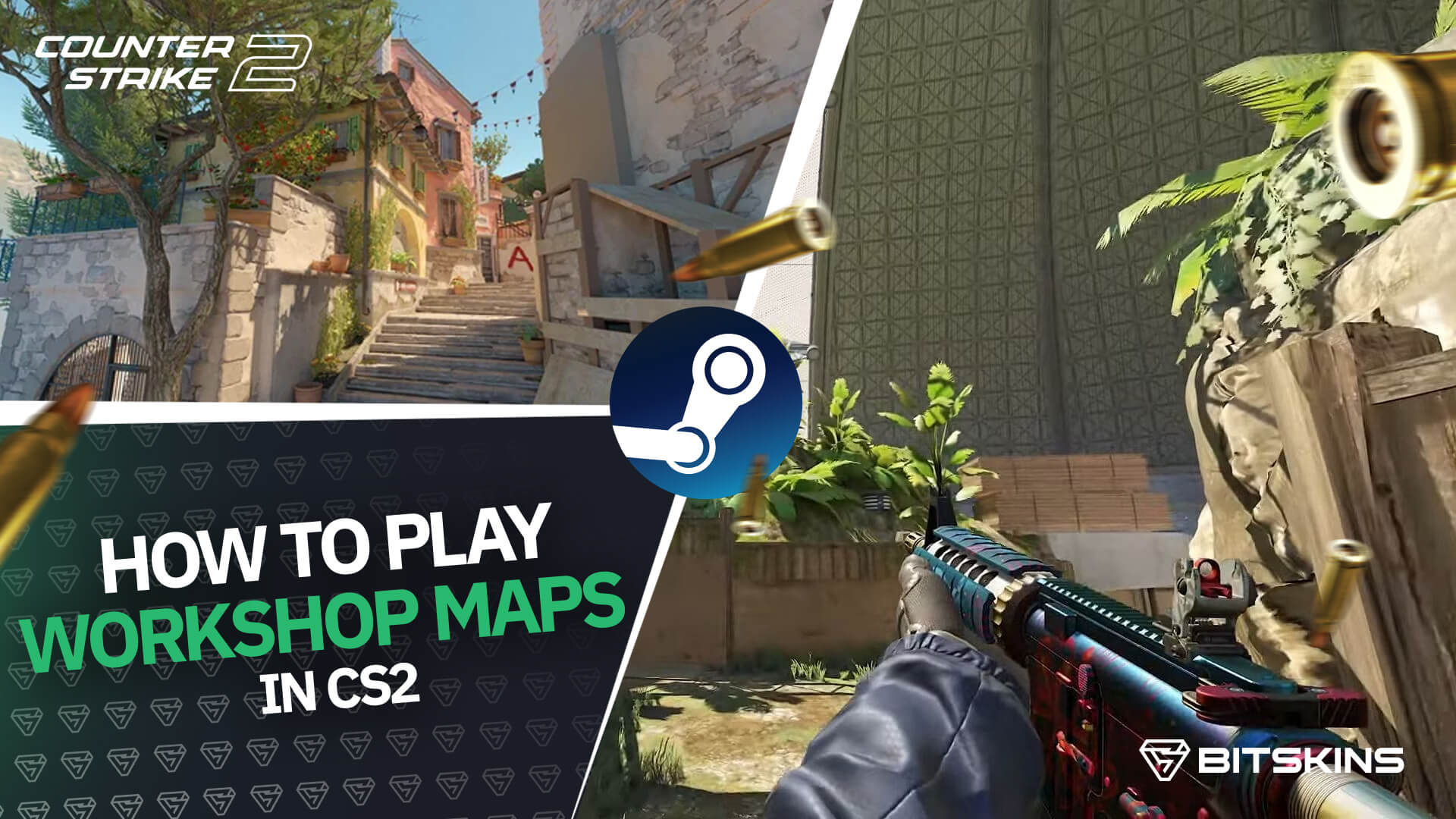
By tj_css
In today’s article, we’ll be teaching you how to play workshop maps in CS2. Since the transition from CSGO to CS2, a lot of workshop maps have become incompatible with CS2. That is why you will have to put in a little more effort than you used to to find a compatible map. But don't worry, we are here to help you out!
Finding Compatible Maps:
The first step to play workshop maps in CS2 is to find compatible maps, this can be done by going to Steam<Library<Counter-Strike 2<Workshop and to look for CS2 compatible maps, this can be done by going to Most Popular Maps, as most maps here will be compatible, or to search for CS2 in the search function of the workshop. Once you have found a map you like, you’ll have to subscribe to it. This will automatically download the map so make sure you have enough free storage on your computer. You can also download maps from X, Youtube, or Discord servers, but be careful as these files could contain viruses, so make sure they're from a trusted source. If you decide to download a map that isn't from the Steam workshop you will have to drag it into CS2 yourself, this can be done by going to Steam<Library<Counter-Strike 2. Right-click on Counter-Strike 2 and click on properties, choose the Installed Files tab, and click on Browse… This will open an explorer window, there you have to click on game<csgo<maps and drop your downloaded map file into the folder.
Manually Adding Maps:
If you subscribed to the map on Steam you don't have to do this.
Now go to your library again and right right-click on Counter-Strike 2 and click on properties. If you've downloaded a map from the internet, you have to go to launch options and type “-insecure”. This will allow you to play workshop maps, if you do not do this you will be unable to play the downloaded map. Note that with the -insecure launch option you will not be able to play competitive game modes, so you'll have to remove it once you're done playing your custom map. Launching the Map: Now you've done this, you can launch Counter-Strike 2. Once the game starts up and you reach the main menu click on Play, select Workshop Maps at the top of the screen, and choose (one of) the map(s) you downloaded, Launch it and now you can play it and enjoy it with your friends. If you want to enable cheats and/or use other commands you can check out one of our previous articles where we explain how to use the developer console here: How To Use The Developer Console in CS2.
Congratulations! You've successfully learned how to download and play CS2 workshop maps after the transition from CSGO to CS2 and you can now finally enjoy playing custom workshop maps. Just remember to remove the -insecure launch option if you're done playing non-workshop custom maps! We here at BitSkins hope you enjoy many amazing custom matches with friends with your newfound custom map knowledge.
